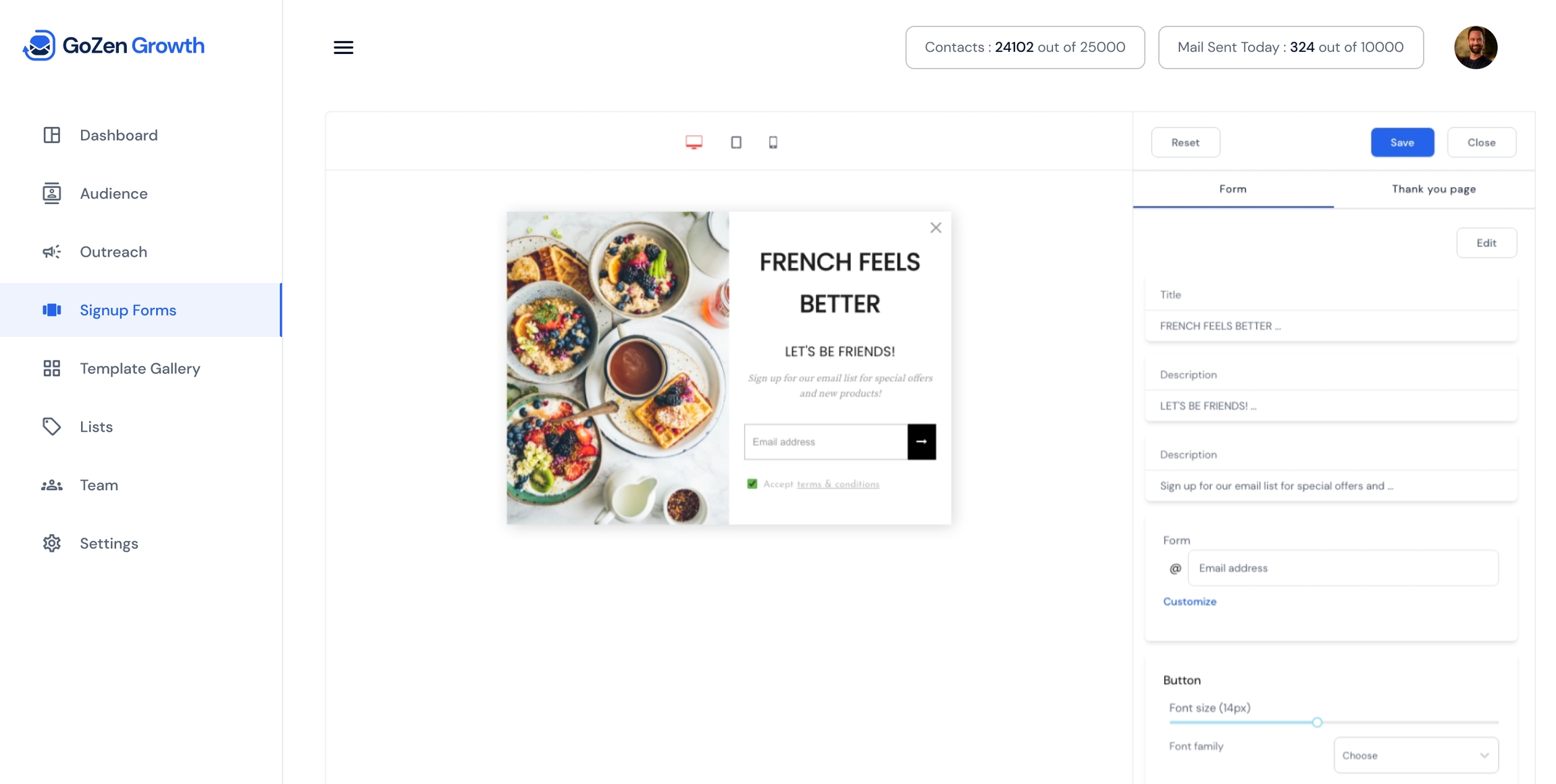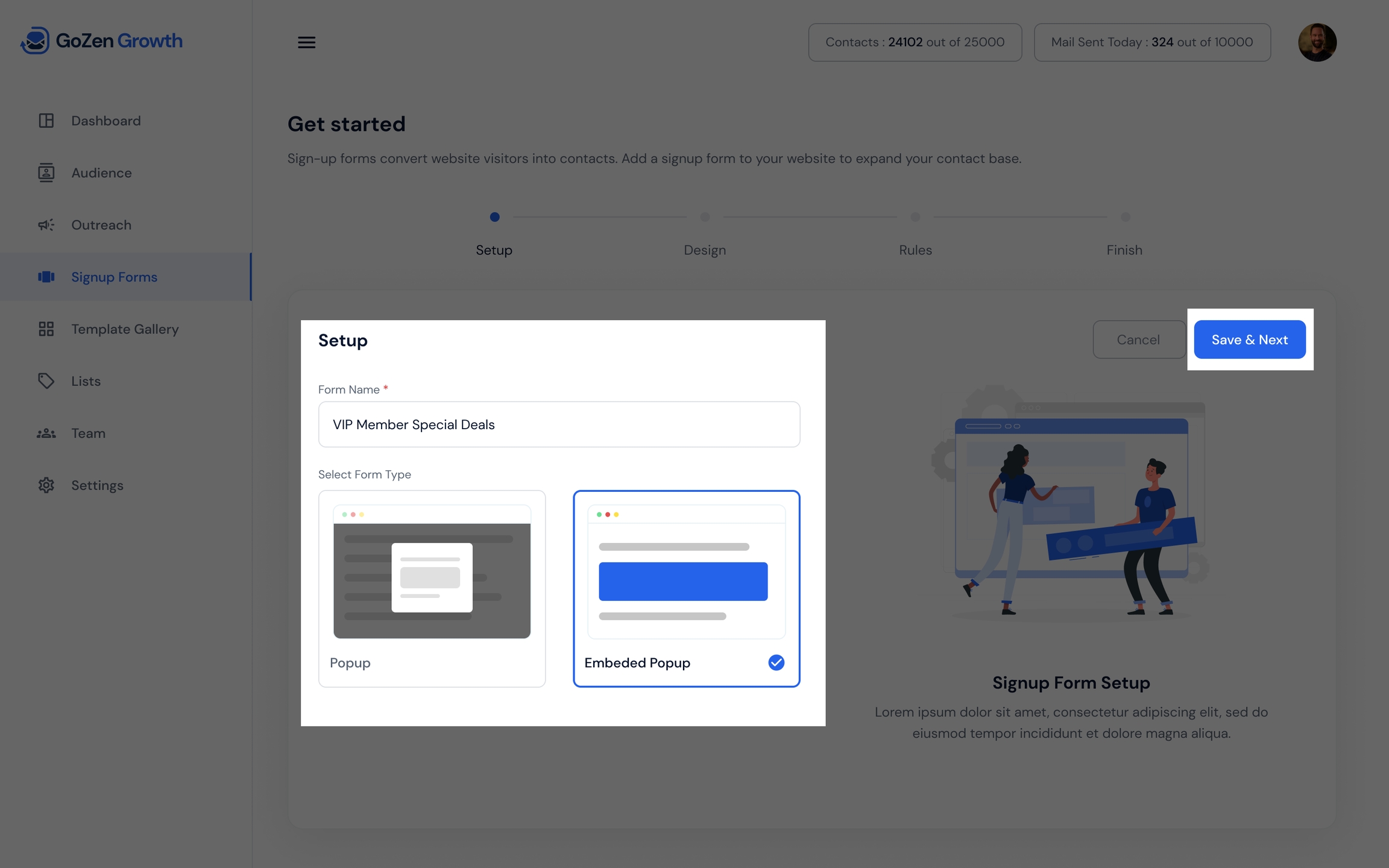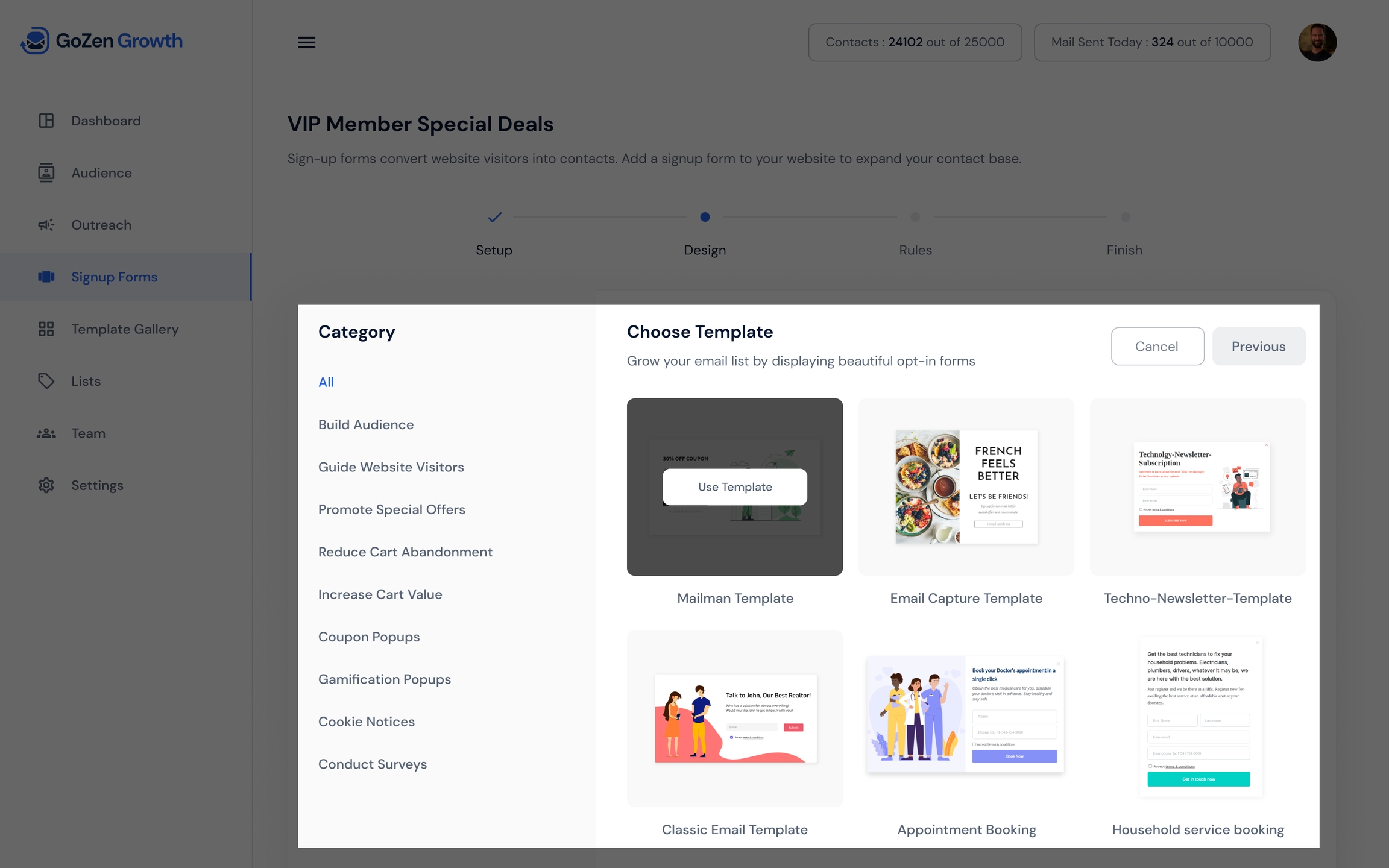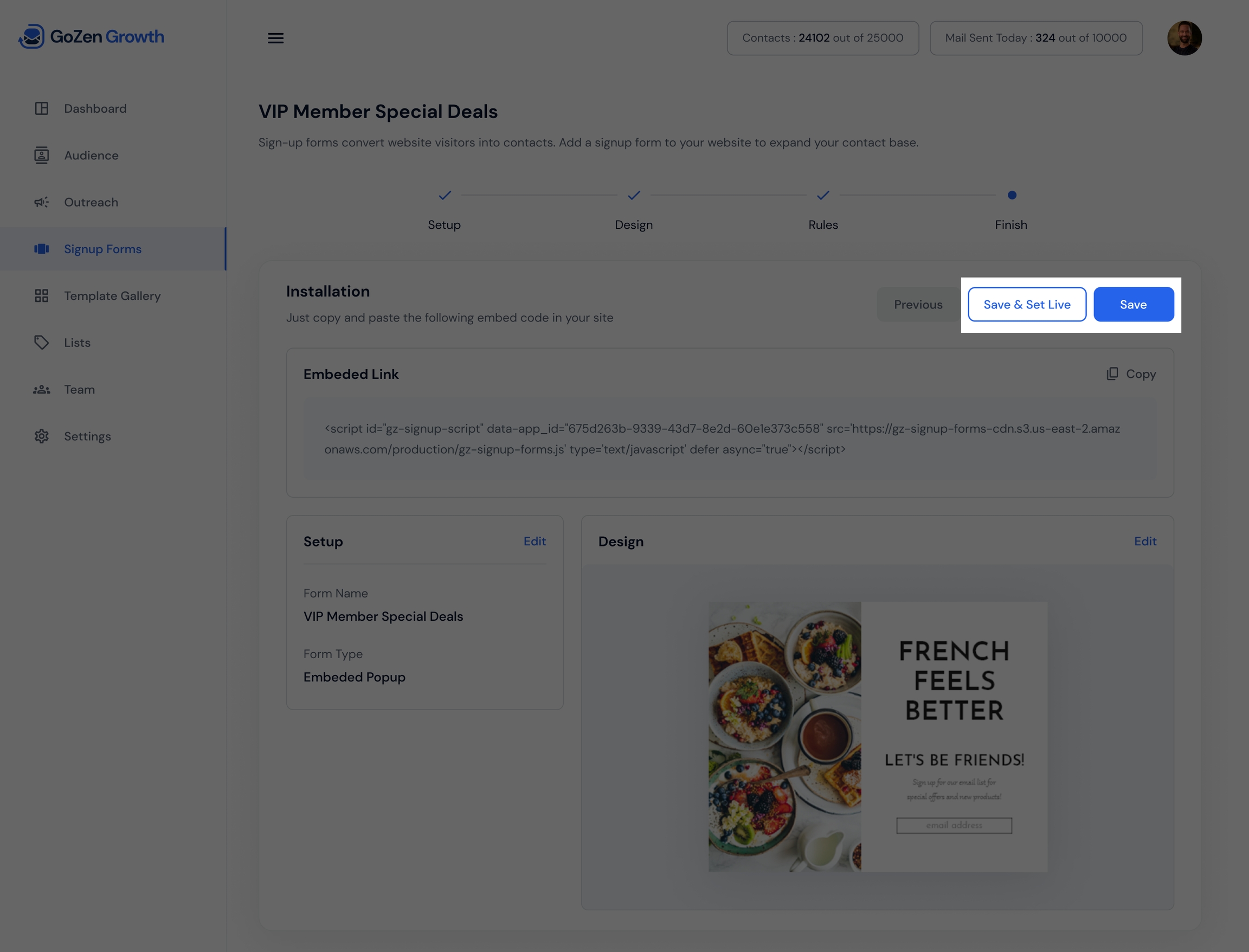Create a Signup Form
To create a signup form,
Navigate to signup form and click create form.
On the next page, you need to set up the following settings for your signup forms.
Form Name: Form name is for internal use only. It will not be shown to the visitors
Form Type :
Popup : These forms are designed to popup over your website
Embed popup : These popup forms do not disrupt the visitor. It displays the form as a part of the webpage.
Click Save & Next
On the next page. You can select from a predesigned form template based on your marketing goal.
Edit your form
After selecting a template you’re taken to the drag and drop editor. Which enables you to easily design your form and provides various simple ways to design and personalize your content.
Pop up settings
After you’ve finished editing your email. Click Save. Then you will be redirected to popup settings page.
To add the signups to a specific list, you must first specify a recipient list.
Below that you will find 4 sections : Show popup after visitor spends, when the popup should re-appear to the same visitor. When to show the popup, Which devices will the popup appear.
Show popup after visitor spends - How much time the visitor has to spend on a page before the popup appears.
When the popup should re-appear to the same visitor - When a visitor has seen the popup, how long should we wait before showing the popup for the same visitor.
When to show the popup/campaign - When to show the popup/campaign to the visitor. You can select from one of three choices : Show on page load, Show on exit, or click on trigger.
You have the option of specifying which devices the popup will show on
Below that, you can specify if and when the pop-up should display based on a set of conditions.
Review and confirm your form
You can save the form and copy the link from the review page, then embed it on your site and make it live.
Last updated