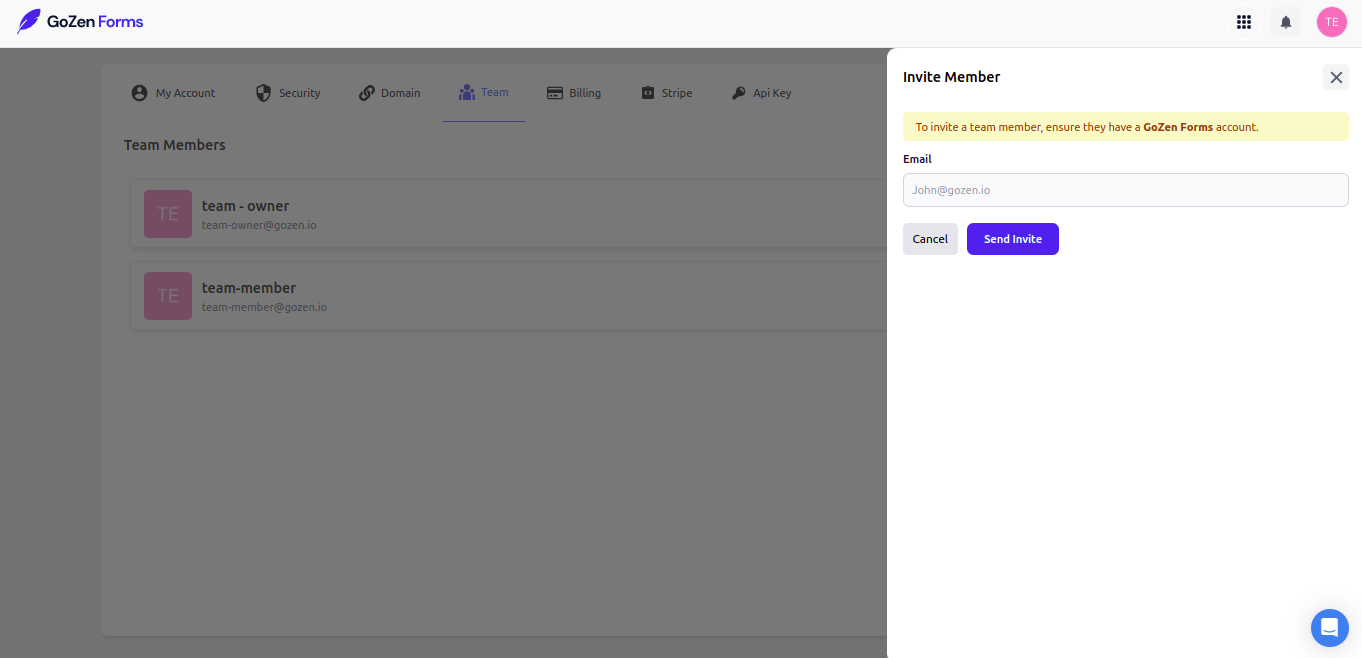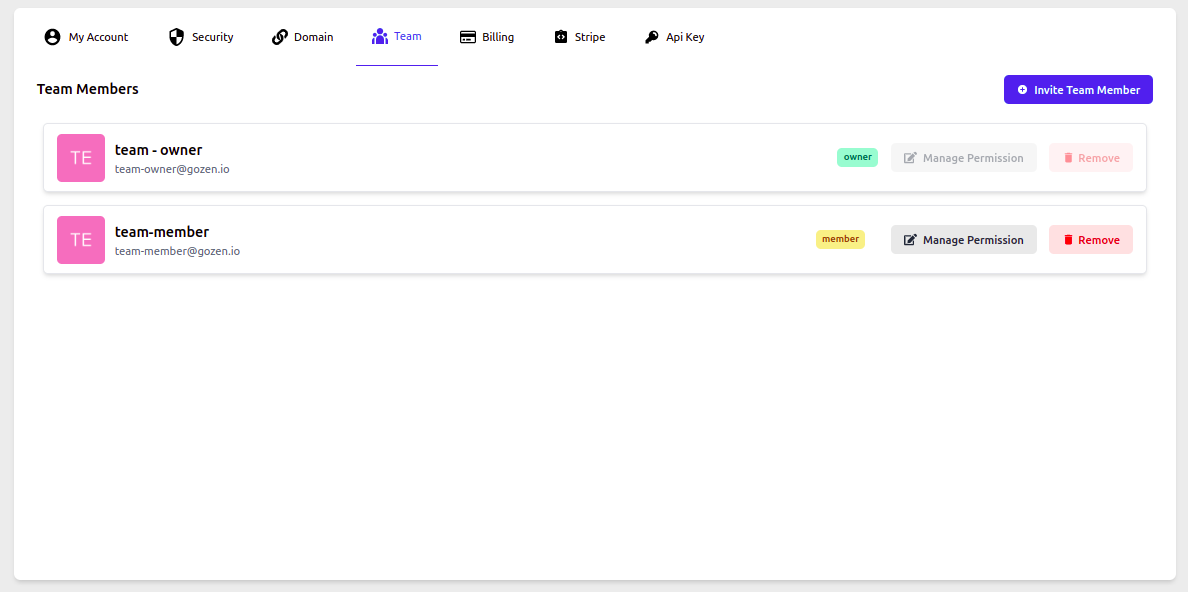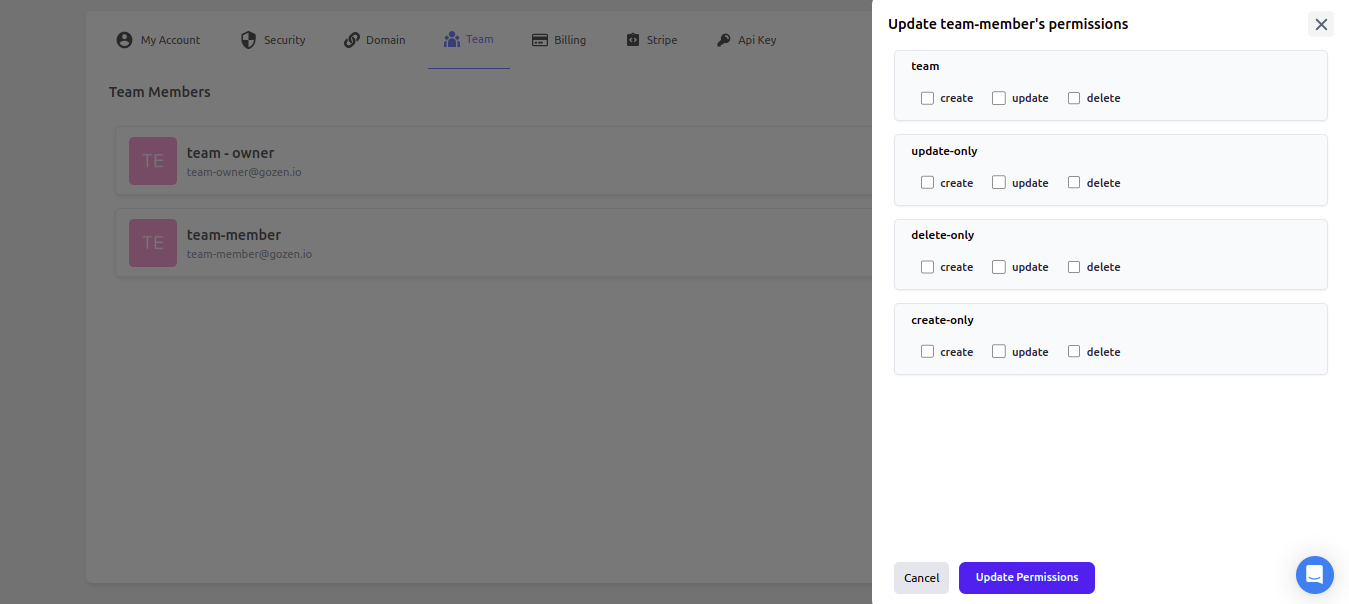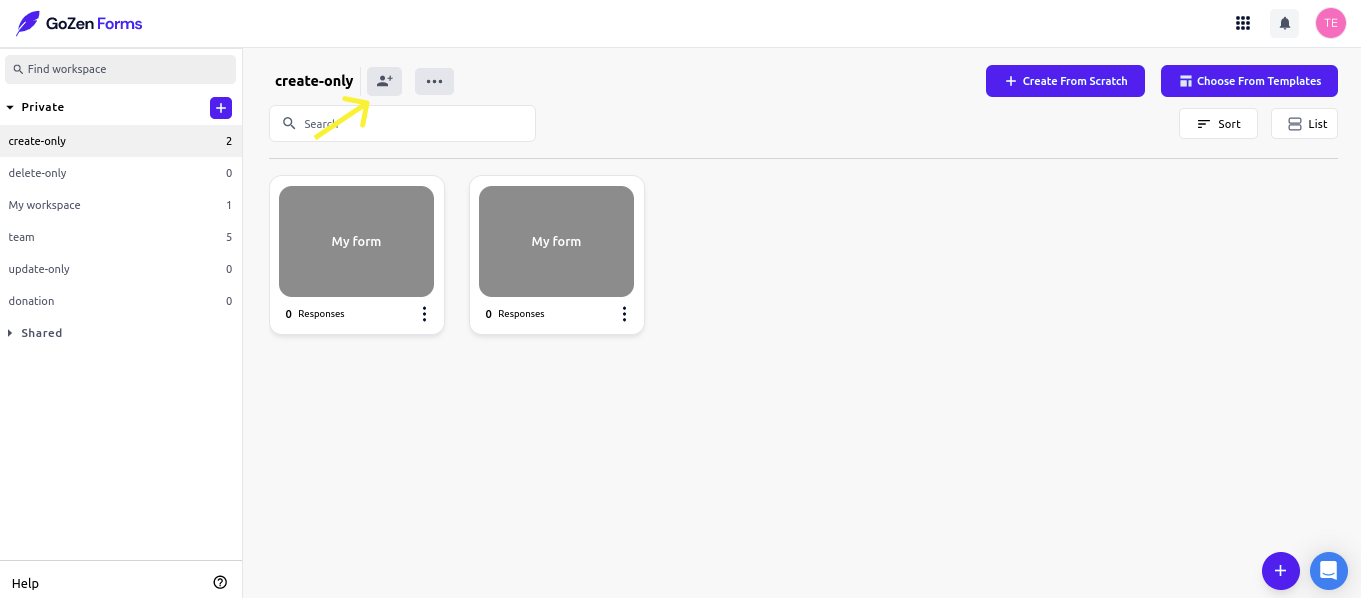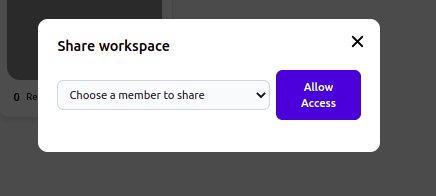Add Teammates
Invite your team members to join your account so they can collaborate on forms. Ensure that your entire team is on the same page.
To add a user 1. Navigate to user profile and click on settings
2. From the settings menu, select Teams.
3. Enter your name and email address, select the level of account access, and then click Invite.
User will be notified through email. Until they accept the invitation, their status will remain pending
After they have confirmed their invitation you can manage permissions for the users by clicking on "manage permissions"
On manage permissions you can choose create update and delete options for the user
To add the user to the workspace
Navigate to workspace and click on the add team icon to add the users to specific workspace
You can choose which team member to add to the workspace.
Note : when a user is removed from a workspace, they are not deleted from the account; they only get removed from that specific workspace.
Workspace: Private vs. Shared
Private - workspace are your workspace, and you can invite users to them.
Shared - A shared workplace is one in which you are a member.
Last updated