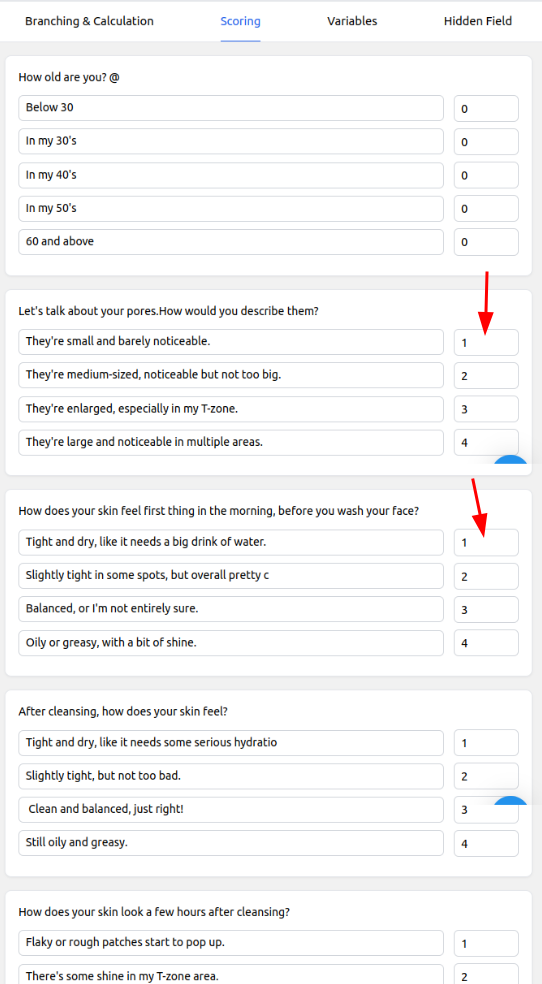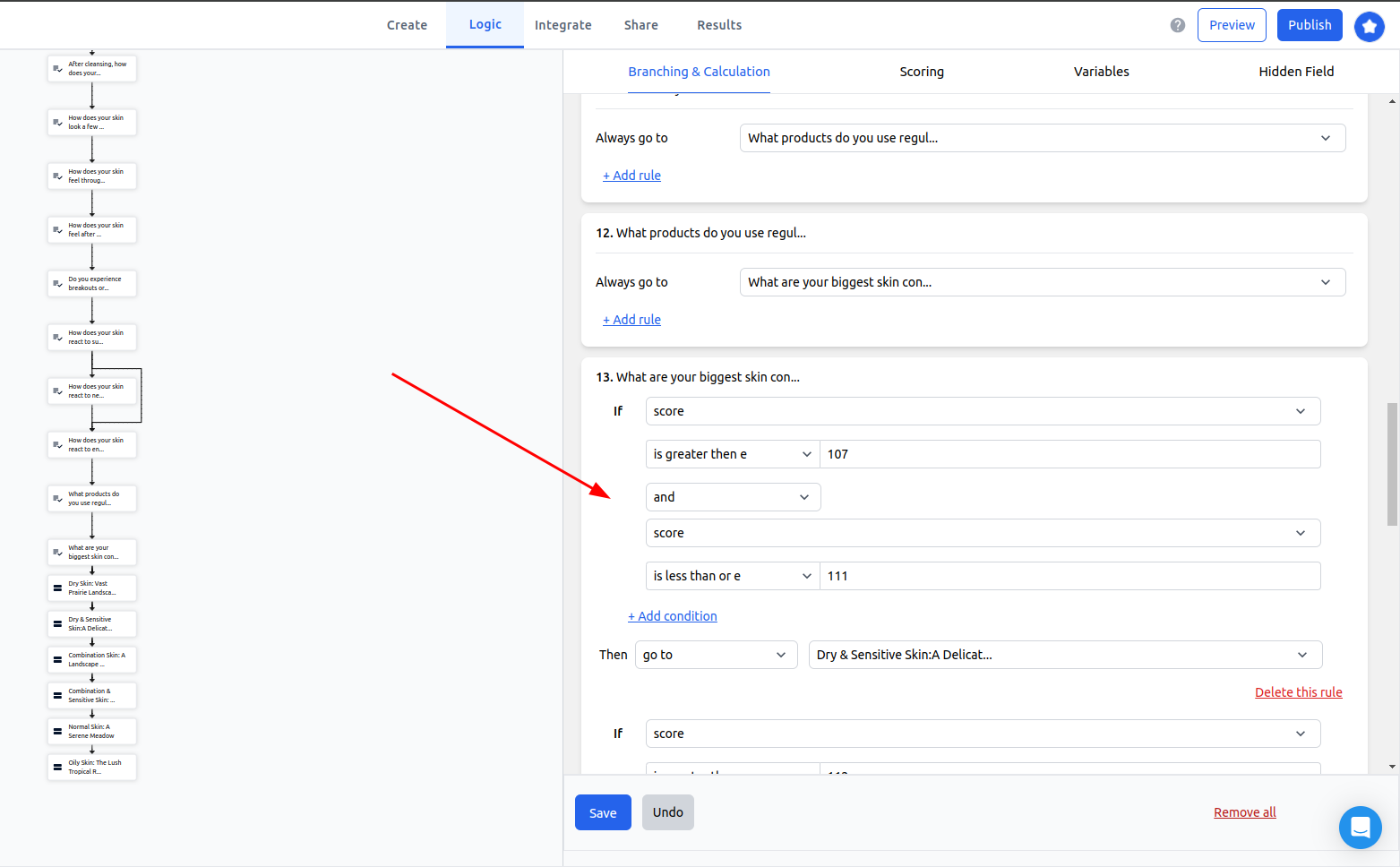Add multiple outcomes to a quiz using scoring feature
You can set up outcome based quiz in 2 ways, Using,
Branching and calculations
Scoring - Scoring is the easiest way to add multiple outcomes to a quiz
All you have to do is, Add different scores to the quiz options - You can do this inside the scoring feature section (See the below image)
And then go to branching and calculations section, scroll down to the bottom to the last question where you should add multiple conditions to display multiple outcomes.
Remember: If you want to display multiple outcomes to a quiz, You should add multiple outcome conditions to the last question of your quiz, Not on before questions.
This is how the condition looks like,
"If the score is greater than 7 - You determine this score based on adding the option scores you gave under each question - and score is lesser than 11 Then go to 'Dry and sensitive skin page (Or any page)"
Follow the same condition to add multiple outcomes.
For example, this is how multiple outcome page scoring in each conditions will look like,
7 - 11 (Score) = Dry (Outcome/Thank you Page) 12 -17 = Combination 18 - 23 = Normal 24 - 28 = Oily 107-111 = Dry & Sensitive 112-117 = Combination & Sensitive
To summarize,
If you want to add multiple outcomes to a quiz use the scoring feature, It's easier this way.
Multiple quiz outcome conditions should be added only to the last question of your quiz.
Make sure to change the scores on each multiple outcome conditions.
Last updated