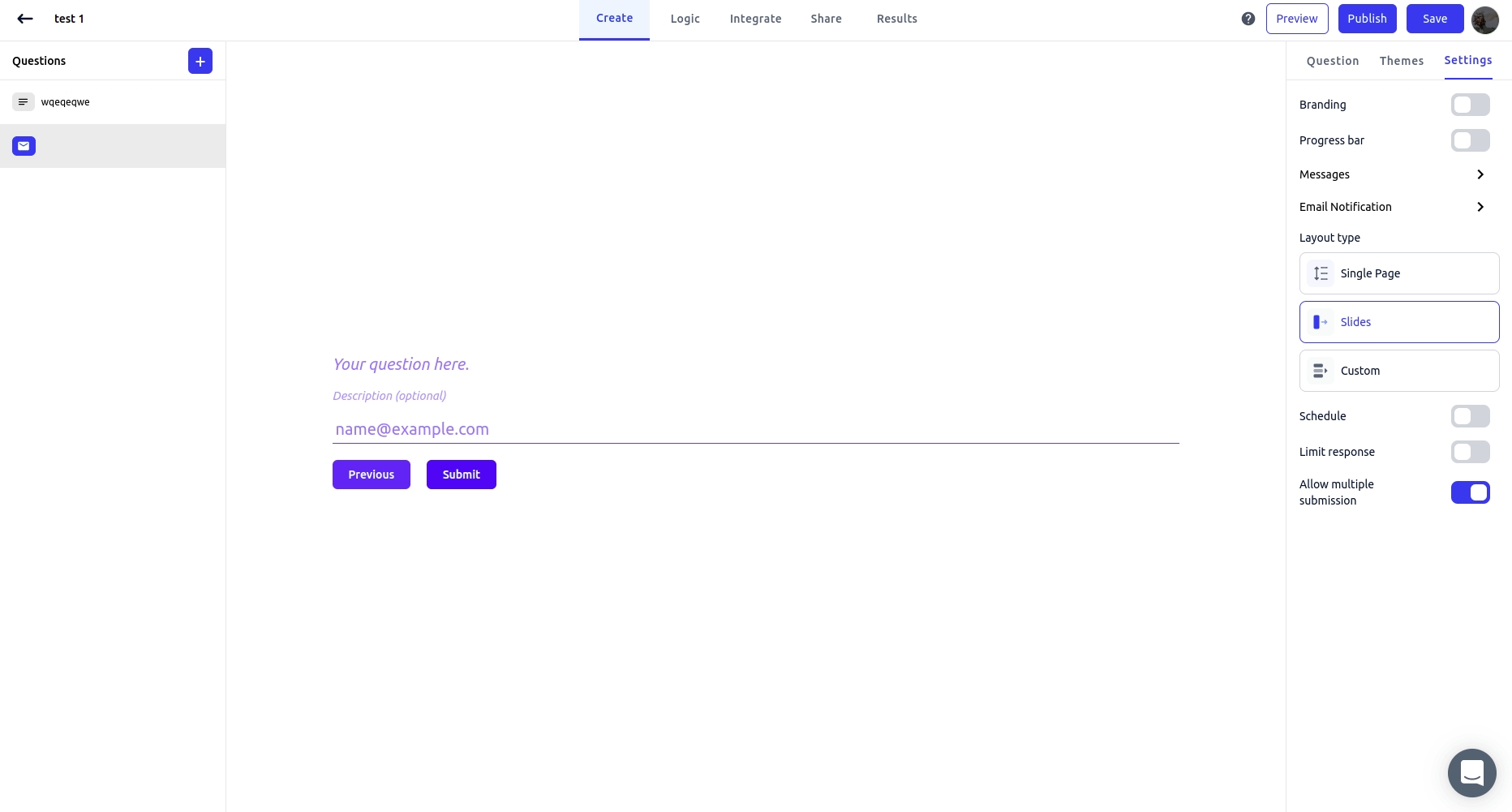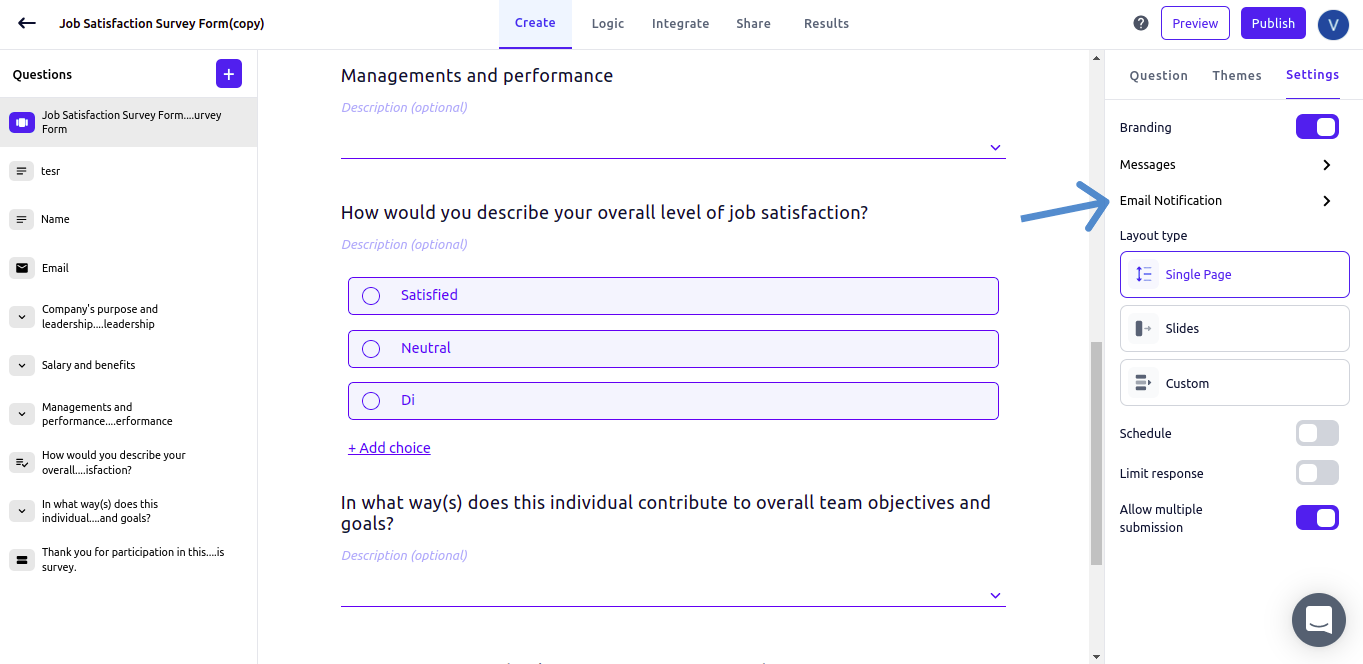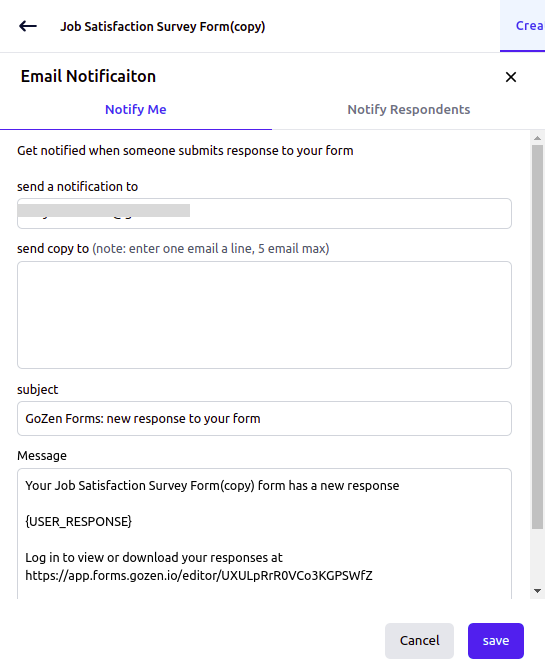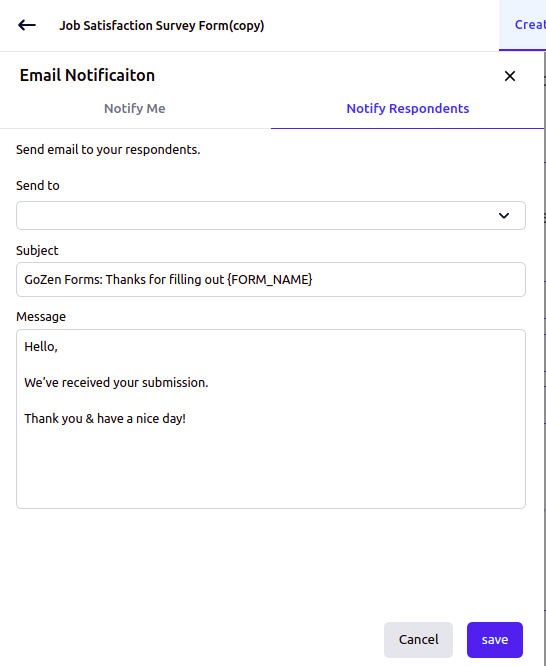Set Up Email Notification
Receive an email every time someone fills out your GoZen Forms.
GoZen Forms includes two email notification systems:
Notify Respondents: Notification is sent to the people who respond to your GoZen Form
Self Notification - Email can be sent to whatever email address you select after someone completes your GoZen Forms.
Notifications will be sent 15 minutes, 1 hour, 6 hours, and 12 hours after the form is submitted.
After 24 hours, you will no longer be able to receive notifications.
Both options are configurable using the GoZen Form settings panel.
How to set up Self notification.
From the workspace, open a Gozen form and click on settings
Click "Email Notification" in the settings menu.
You can select either (Notify me) or (Notify respondents)at the top of the notifications panel . Select Notify me.
Here, by default, notifications will be sent to the email address you use to log in to your Gozen Forms account. If you want to send notifications to more than one email address, you can do so by entering up to 5 email addresses.
You can change your email's subject line and content, then click the "Save" button.
How to Set Up Respondents Notification
Choose Notify Respondents from the Email Notification menu.
Notify Respondents lets you send an email to someone as soon as they fill out your GoZen Form.
You can change the subject line and content of the email, then click the "Save" button.
Last updated