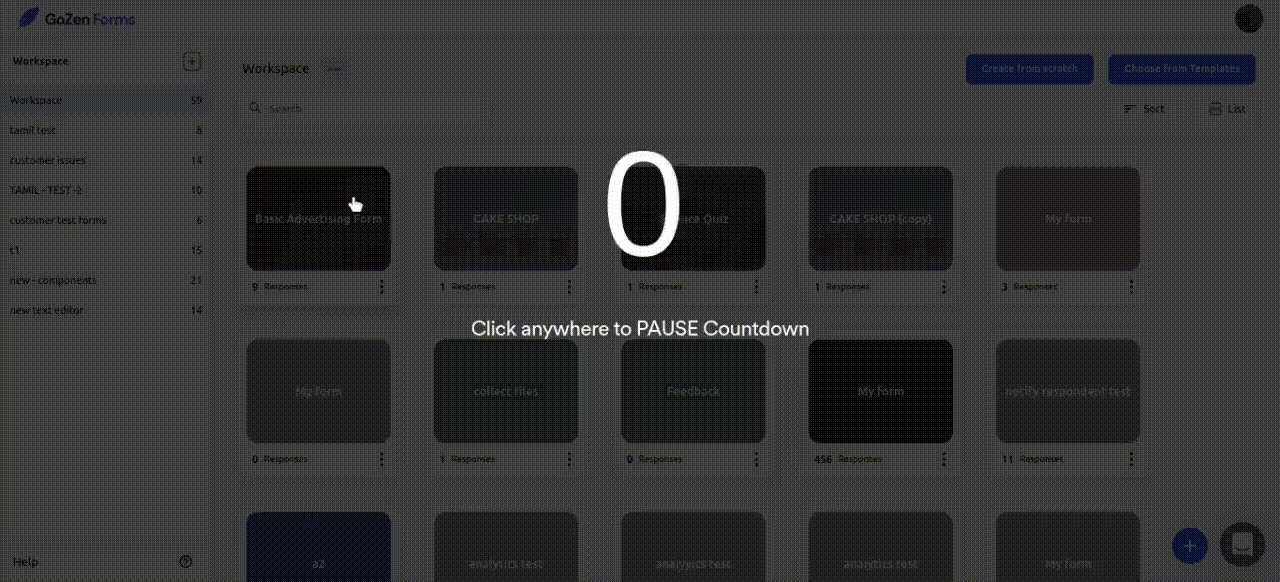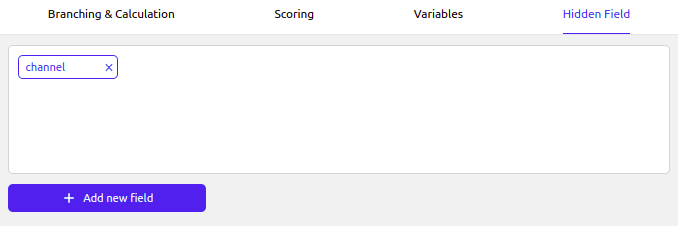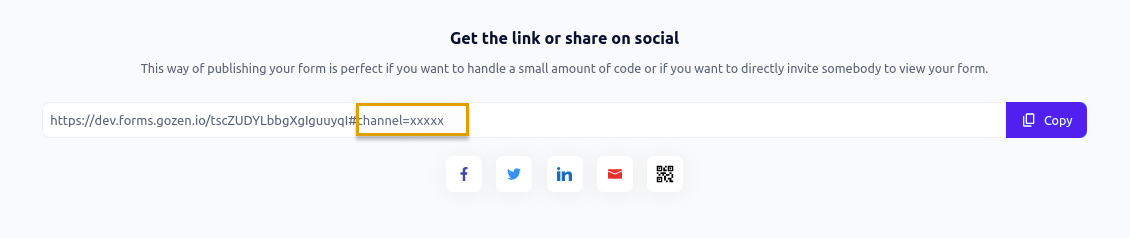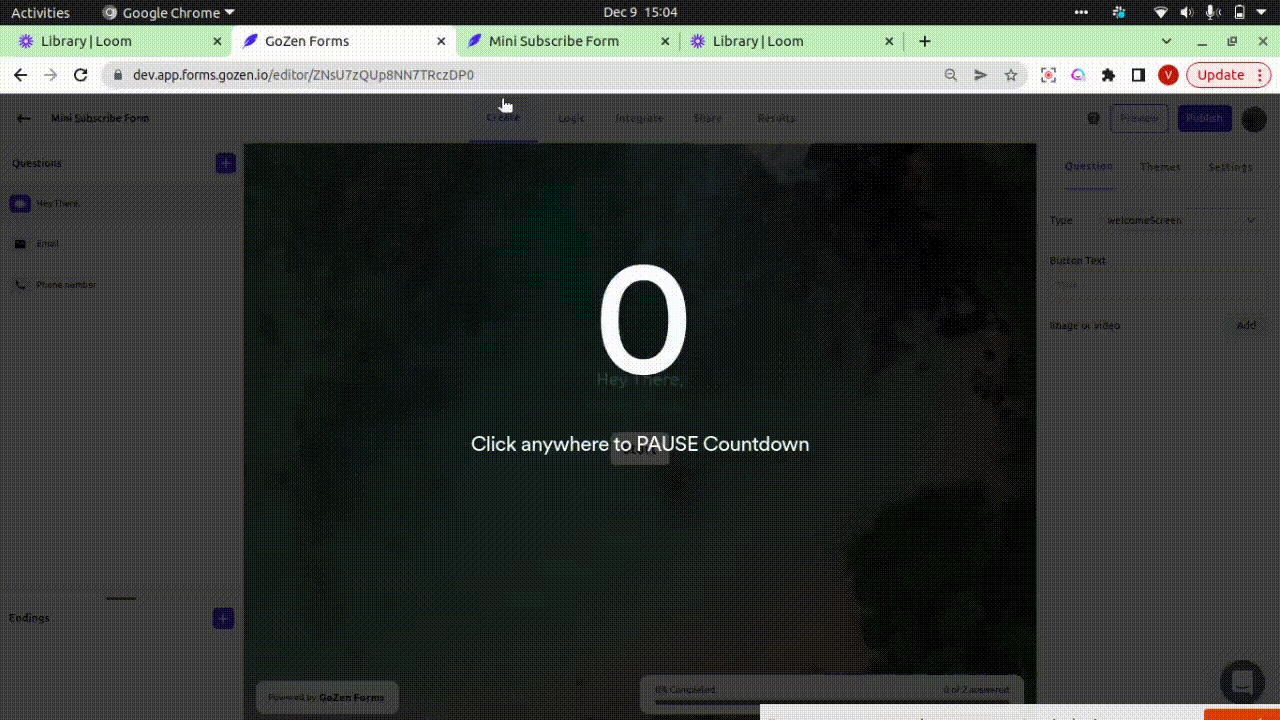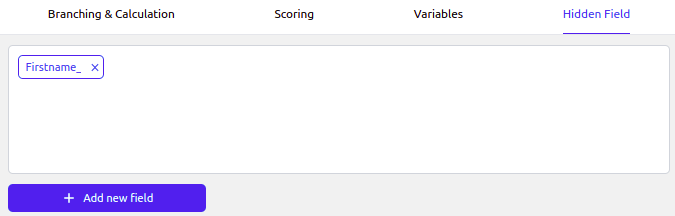Hidden Fields
Hidden fields are like tags or labels that you can add at the end of your GoZen Form URL.
By adding hidden fields, you can further customise your GoZen Form. You can personalise your GoZen Forms and use existing data, as well as track information about your respondents.
Hidden fields to monitor the source of respondents across social media channels
You can also use hidden fields to personalize your Gozenform
Hidden fields to monitor the source of respondents across social media channels
Let's take a look at the example on how it works
Step 1 Under logic select hidden fields
Provide a name for the hidden fields, such as "channel," If you want to keep track of these fields later, you can give them any name you like.
After saving, press the "publish" button. The source has now been added to the end of the sharing url, which you must copy along with the Xs and
When sharing the link, you must replace these Xs with the source. If you want to share something on Twitter, for instance, you can swap out Xs for Twitter when you want to share it on Facebook.
You can now see where the responses came from under responses in the results panel.
Personalize your GoZen Forms with Hidden fields
You can also personalise your Gozen Form by using hidden fields.
When you've linked GoZen Form to a CRM or an email marketing tool. Assume you have an email list and want to send an email to it, but you want to greet each respondent by first name.
Under logic select hidden fields
Give a name to the hidden fields, for example, " FirstName" You can name these fields whatever you want, as long as it is easy for you to keep track of them later.
Then we'll return to the editor and recall information from the welcome screen, which you can do by hitting the "@" symbol to access the hidden field for 'FirstName.'
If you do not have an integration with a CRM or an email marketing tool, you can manually enter names or any other information into your GoZen Forms.
However, if you are sending it to a large number of people, this could quickly become inconvenient. This is where the integration comes in handy if you have a CRM or an email marketing tool.
Lets see an example with GoZen Growth. We use Shortcodes which are like labels this can include name company or email. The Shortcode represents the first name of the user in GoZenForm contact entry.
We'll copy the shortcode and replace the XXs at the end of the URL with it.
When the respondents receive the email, they will receive a personalised email with their name as well as a greeting with their name on their welcome screen.
Last updated