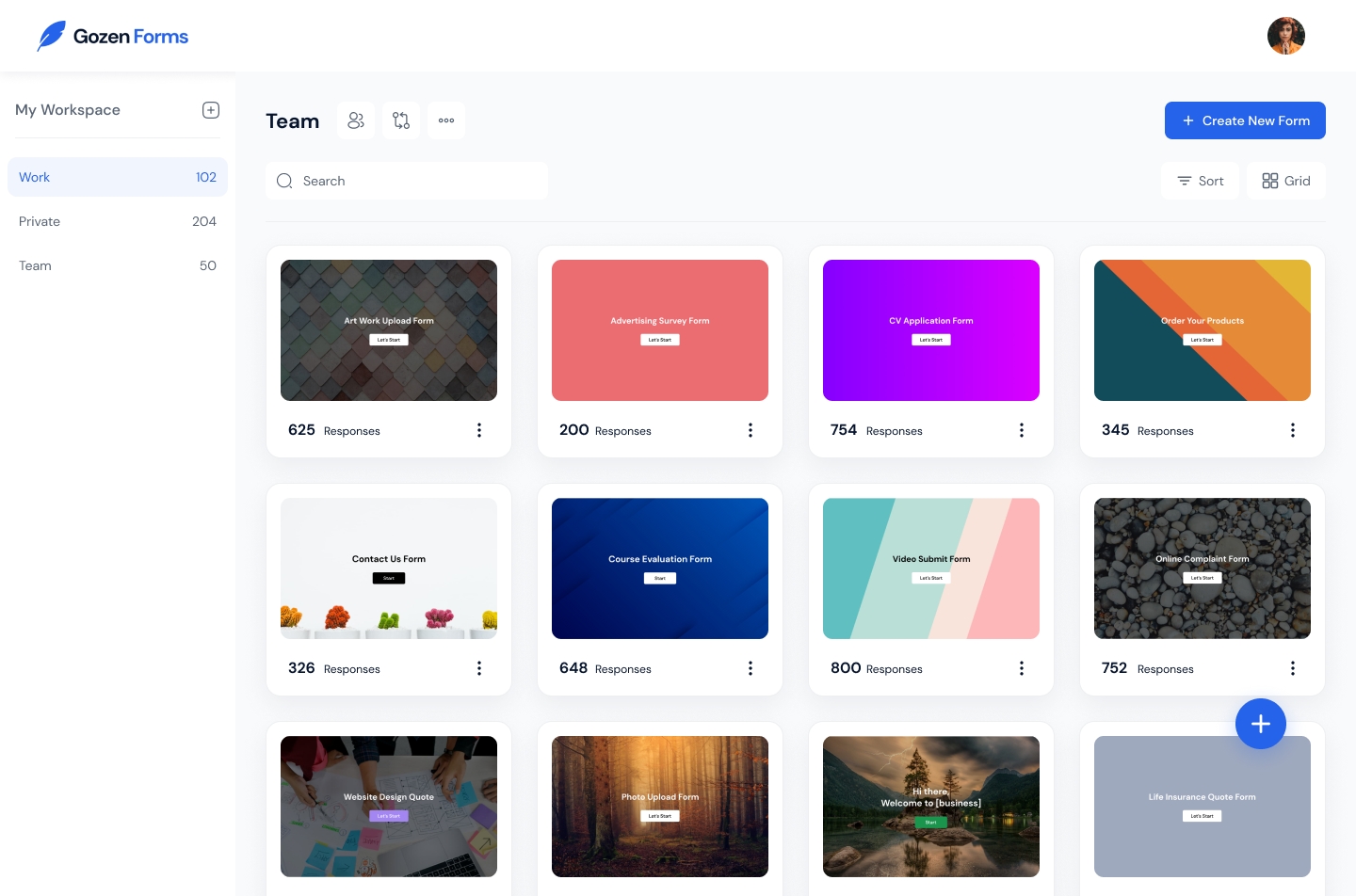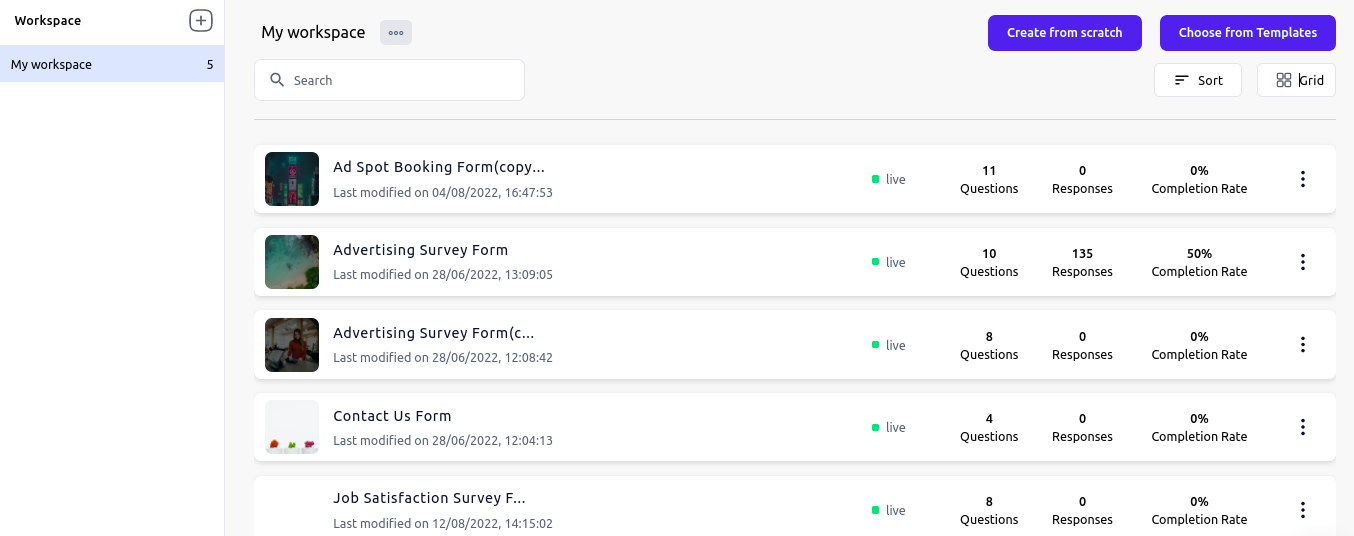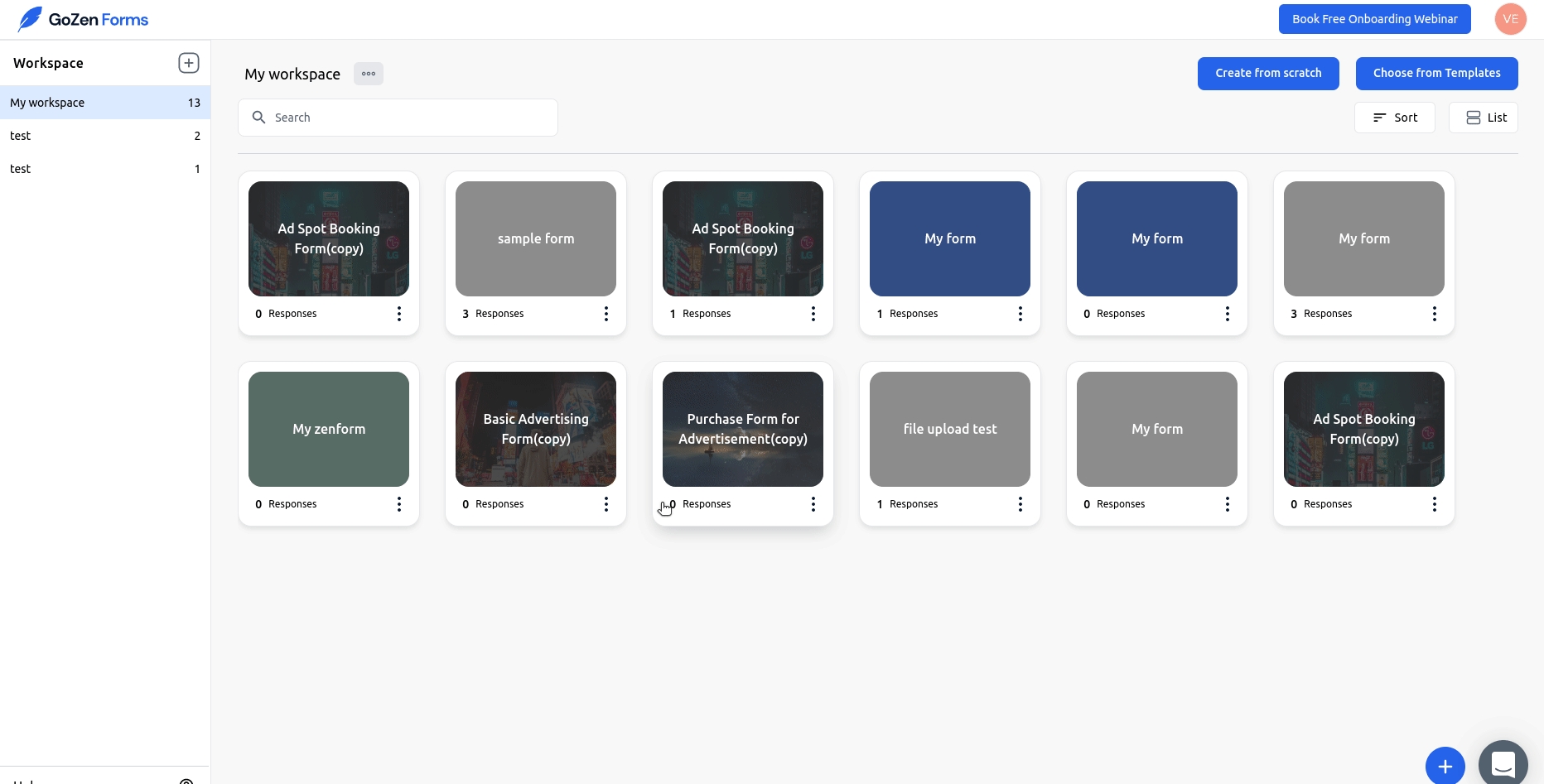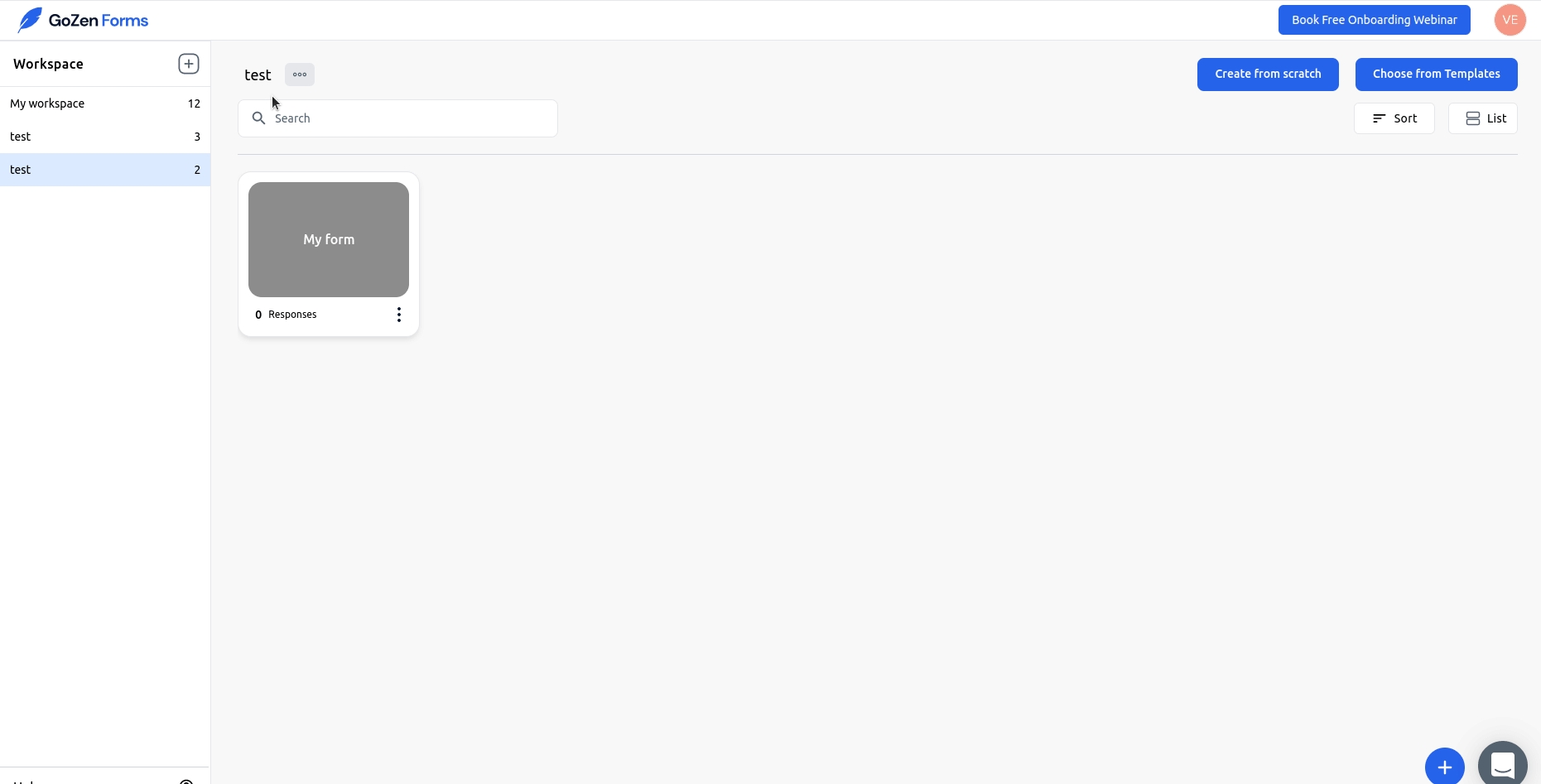Getting Started with Workspace
My workspace Workspace is where your newly created GoZen Form will be stored. When using GoZenForm, you can add as many separate Workspaces as you need to maintain order among your various forms.
There are two different methods to see a workspace: grid view and list view.
The grid view
The grid view displays the list of forms that was last updated by default and may be sorted in alphabetical order. You can also examine the response count for each form in the grid view.
The List View
The list view displays a list of forms together with form insights, the form's status (live or paused), the number of questions with responses, and the average completion rate.
How to move GoZenForms from one workspace to another.
Choose the form you wish to move to a different workspace, then click the three dots and select move to.
You must select the workspace for the form in a pop-up box, after which you can see that the selected GoZen Form has been relocated to the workspace.
Delete a workspace
Choose the workspace you wish to delete, then click on the three icons next to the workspace's name, followed by the delete button. You will be prompted to provide the workspace's name to confirm deletion.
Last updated