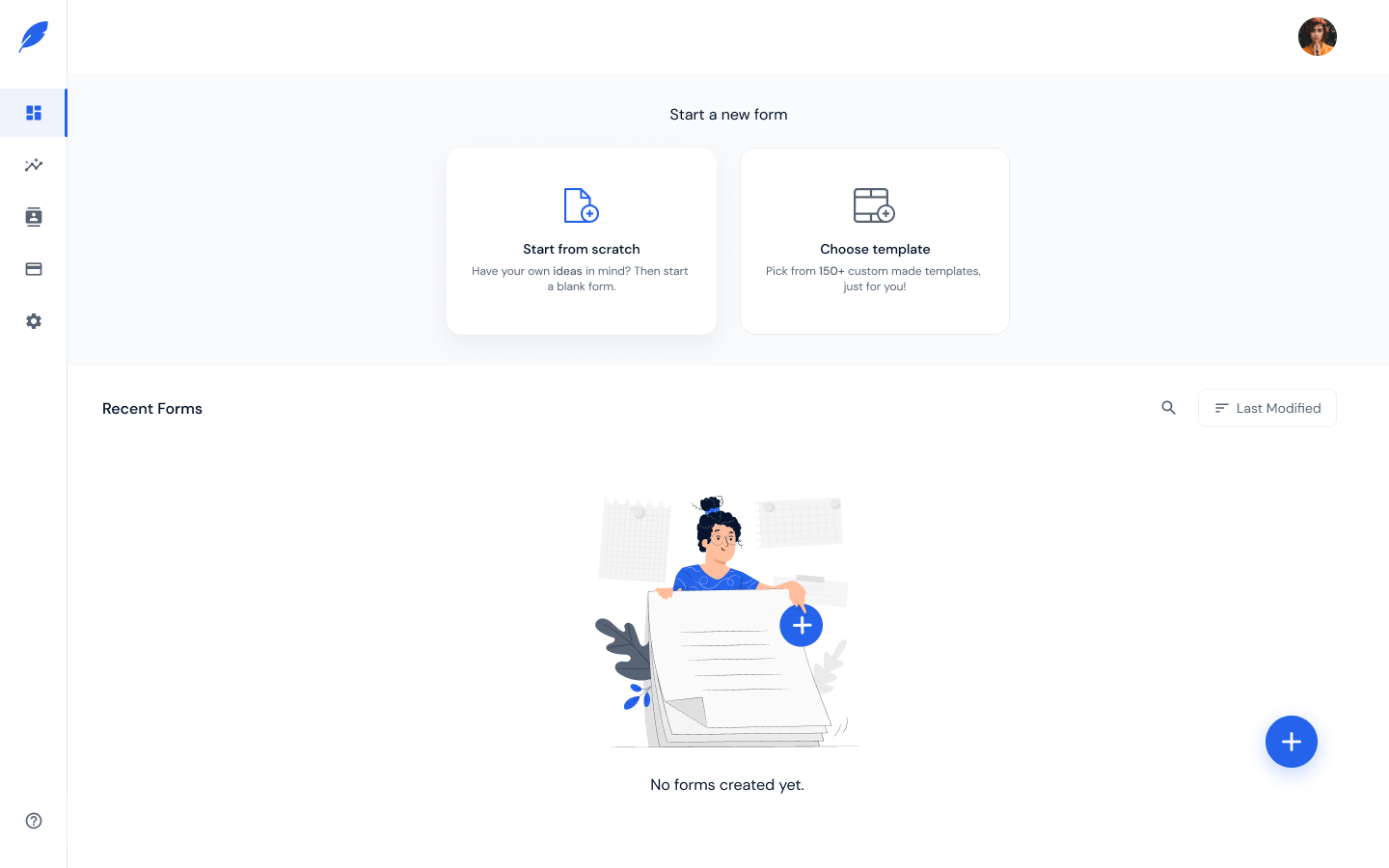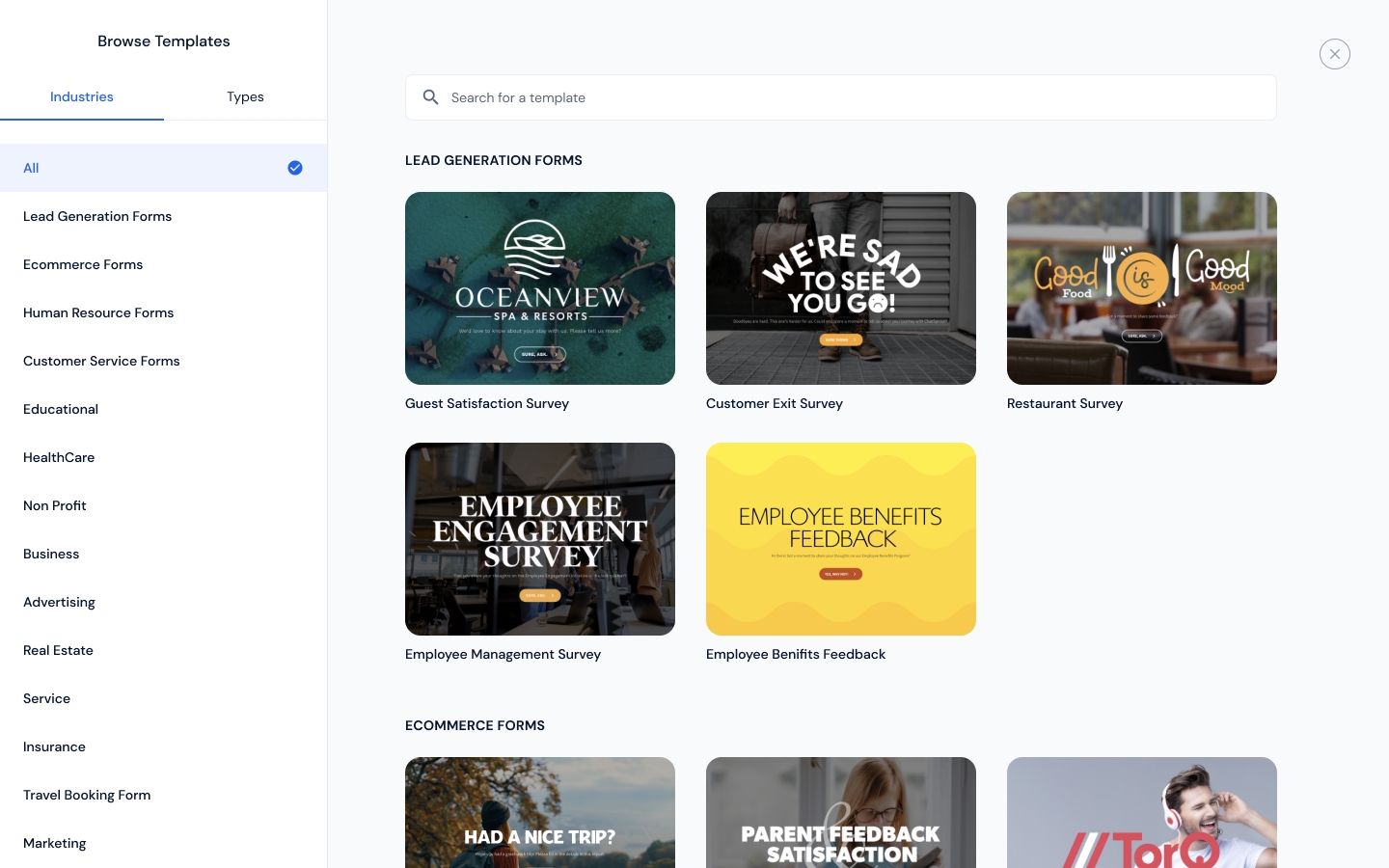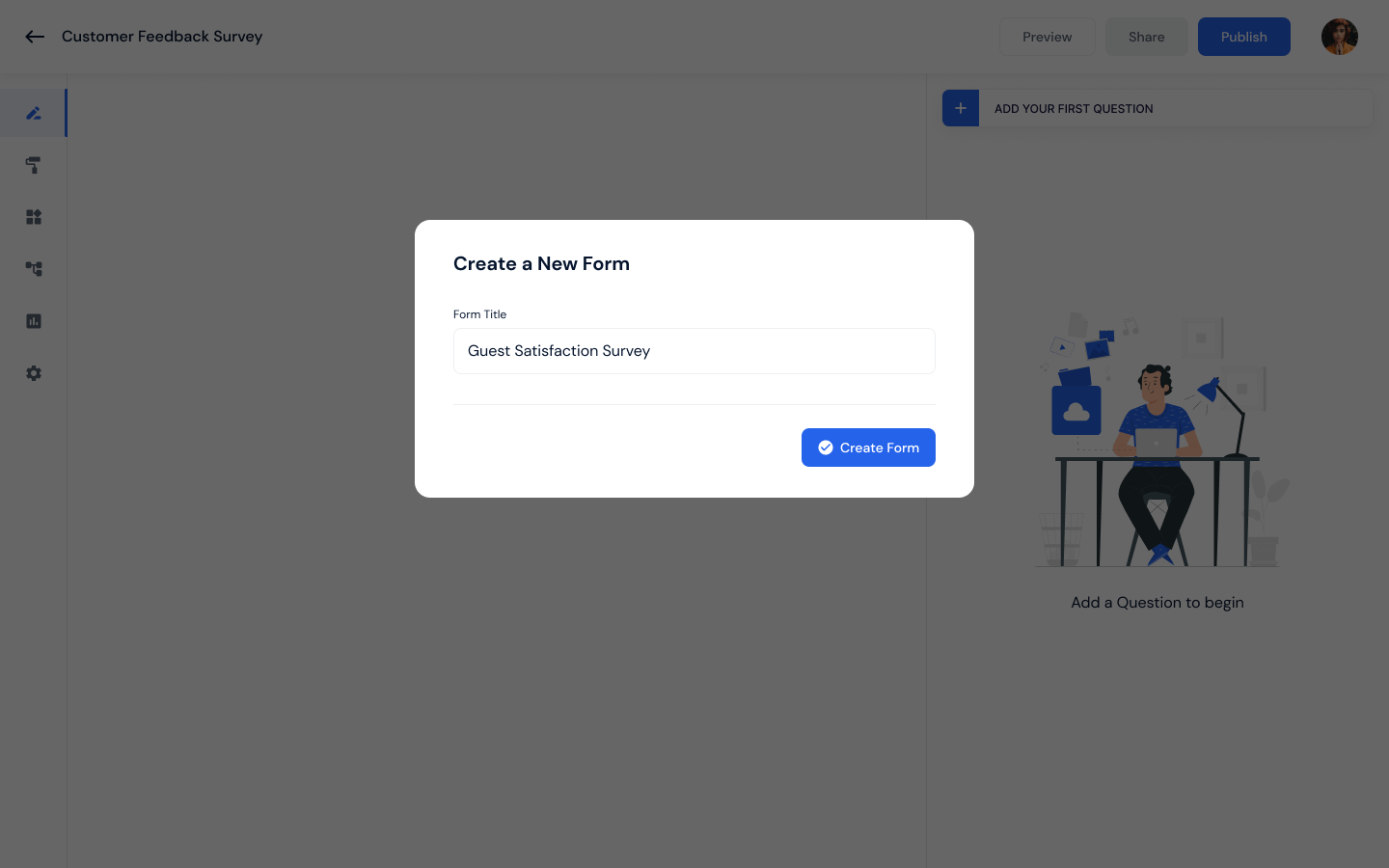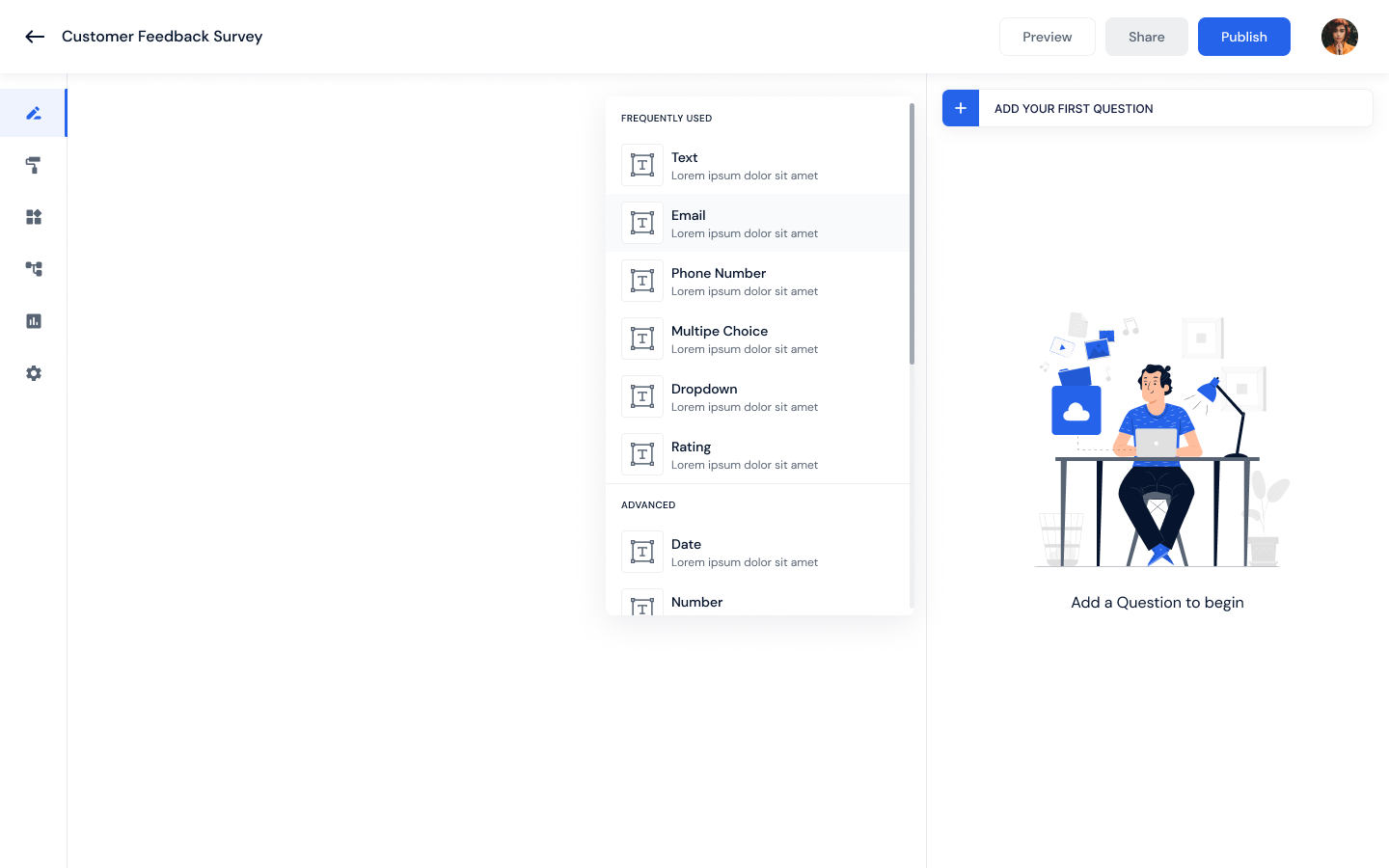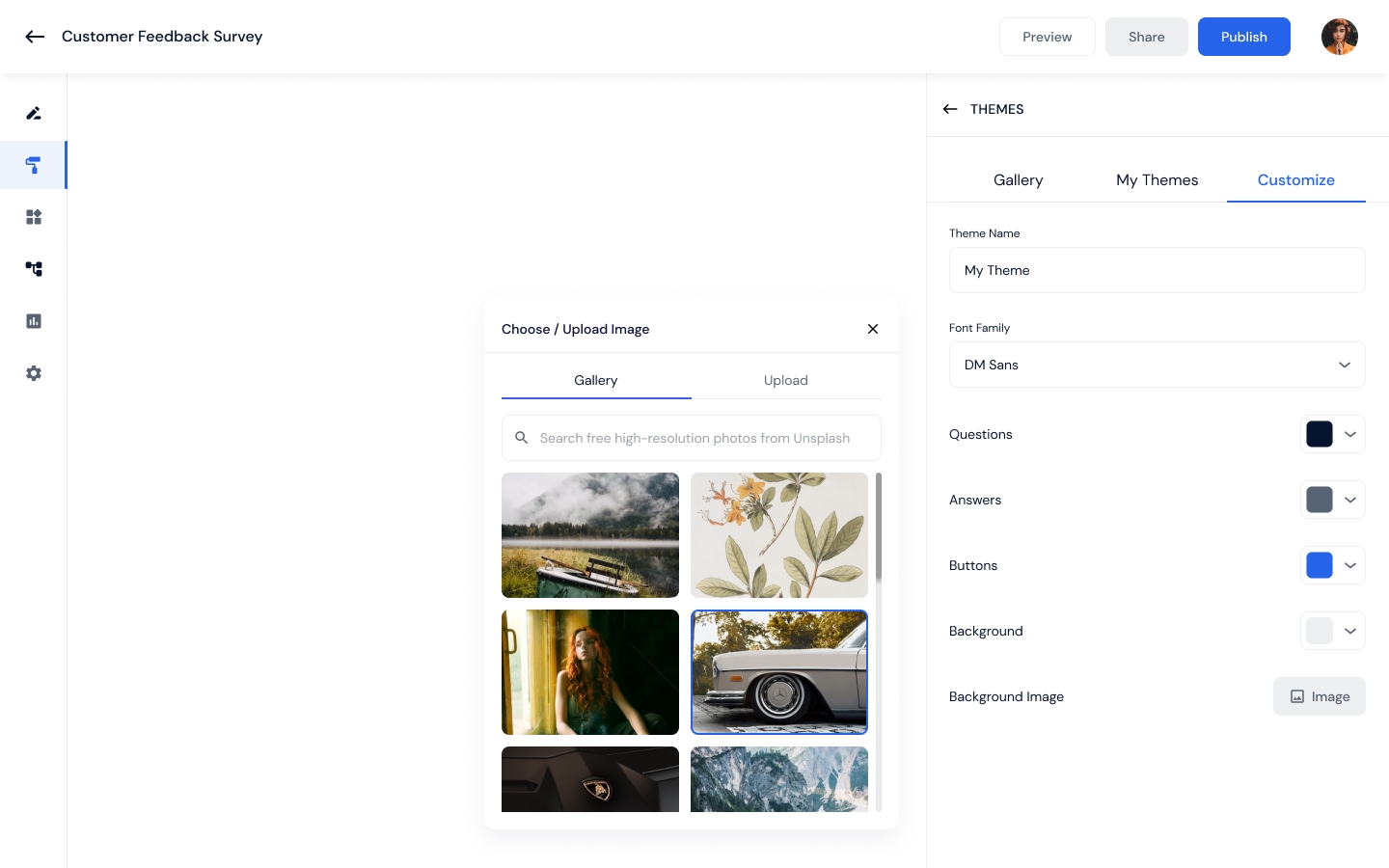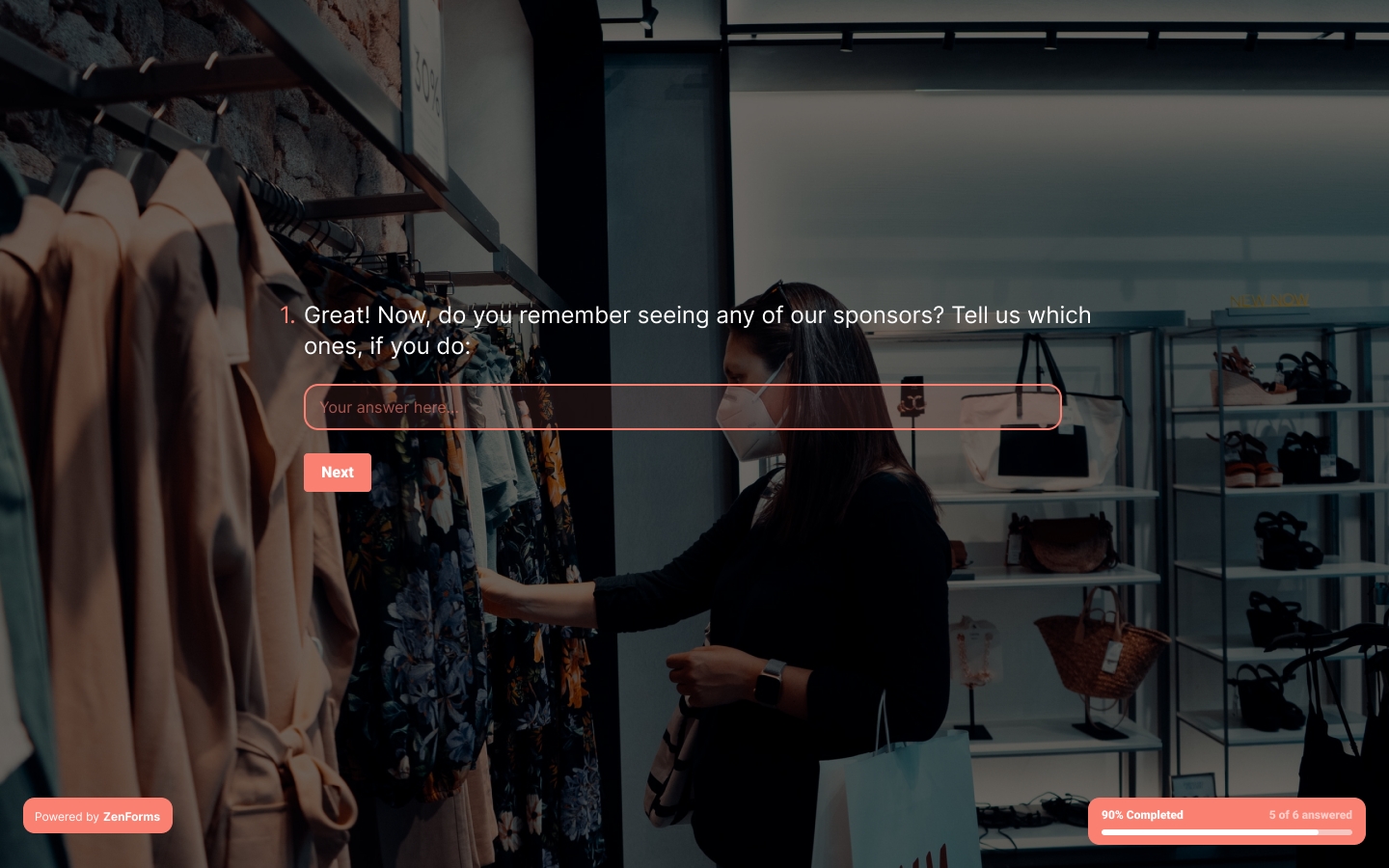Creating your first GoZen Form
To create your first Gozenform there are two ways
You can start from scratch.
Select a template from the gallery.
Create from scratch
If you want to start from scratch, go to the workspace page and click the Start from scratch button.
To choose from templates, go to the workspace page and select the option to choose from templates. You can select one of our pre-designed templates.
When you click start from scratch, a pop-up appears you need to give a form name and click the continue button.
Form builder
In the next window, you are taken to the form builder and you can start customizing your forms from here.
You can choose the question type by clicking on question type from the side panel
You may modify questions directly in the preview.
When you select the settings tab on the left-hand side menu, you may adjust the question settings. You may change them, such as making the progress bar noticeable
Layout type : There are two layout options for displaying the forms.
Single Pages : All questions will be displayed on a single page.
Slides : All of the questions will be displayed on the slide one by one.
Shedule forms
You can schedule when the forms can be accessed and when they will expire.
Limit response
The number of responses received could be limited.
Allow multiple submissions.
You can enable the same user to submit several times.
Customize design
You can choose from premade themes in the theme gallery, or you can create your own designs by adding your theme, editing the font, changing the text colors, or adding background images. Once you're happy with the design, you can save your theme as new. You can upload your own image or use our Unsplash image library.
Preview Forms
To see the forms on both a desktop and mobile device, click the preview button on the left-hand side of the page.
Last updated