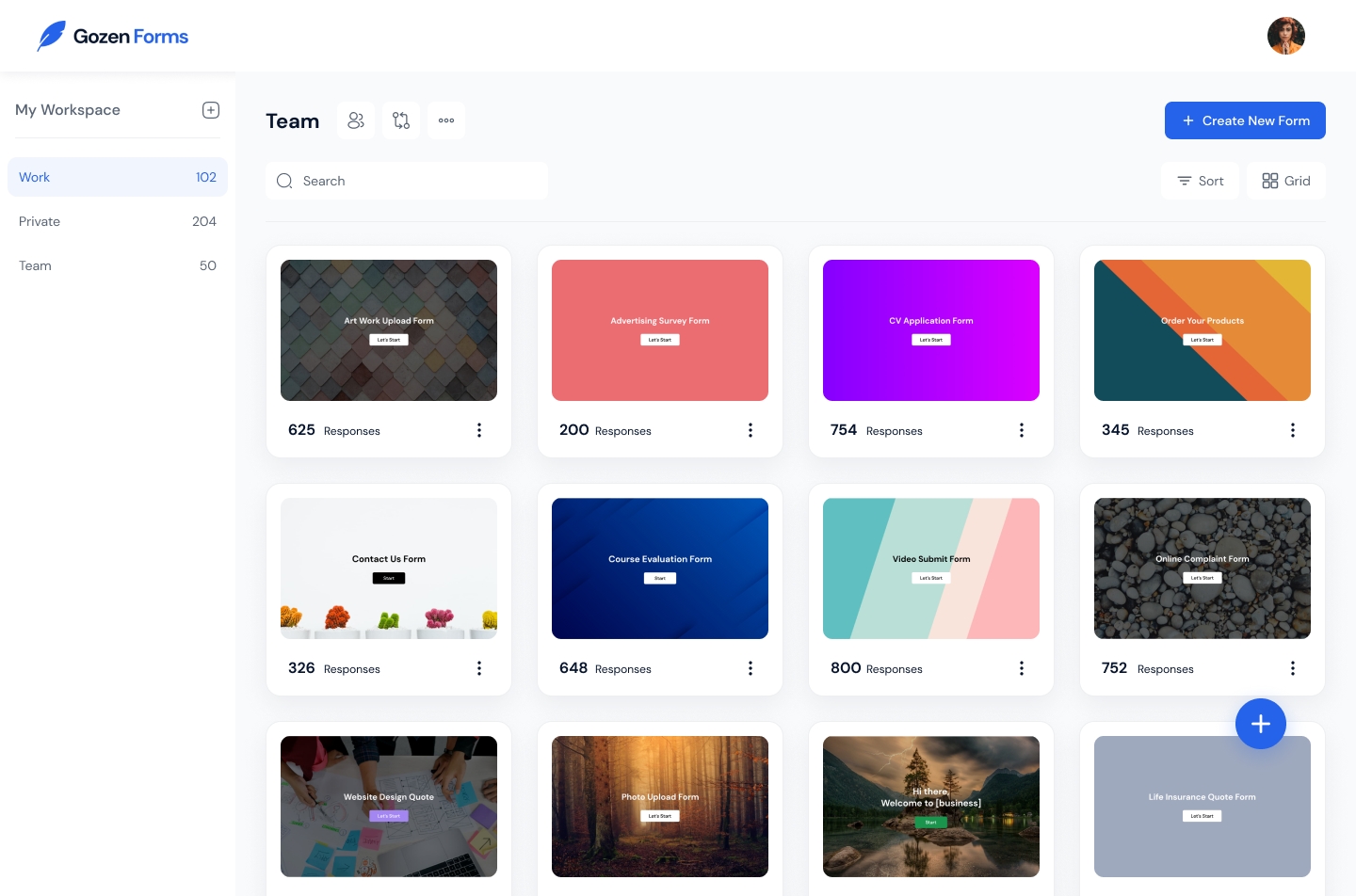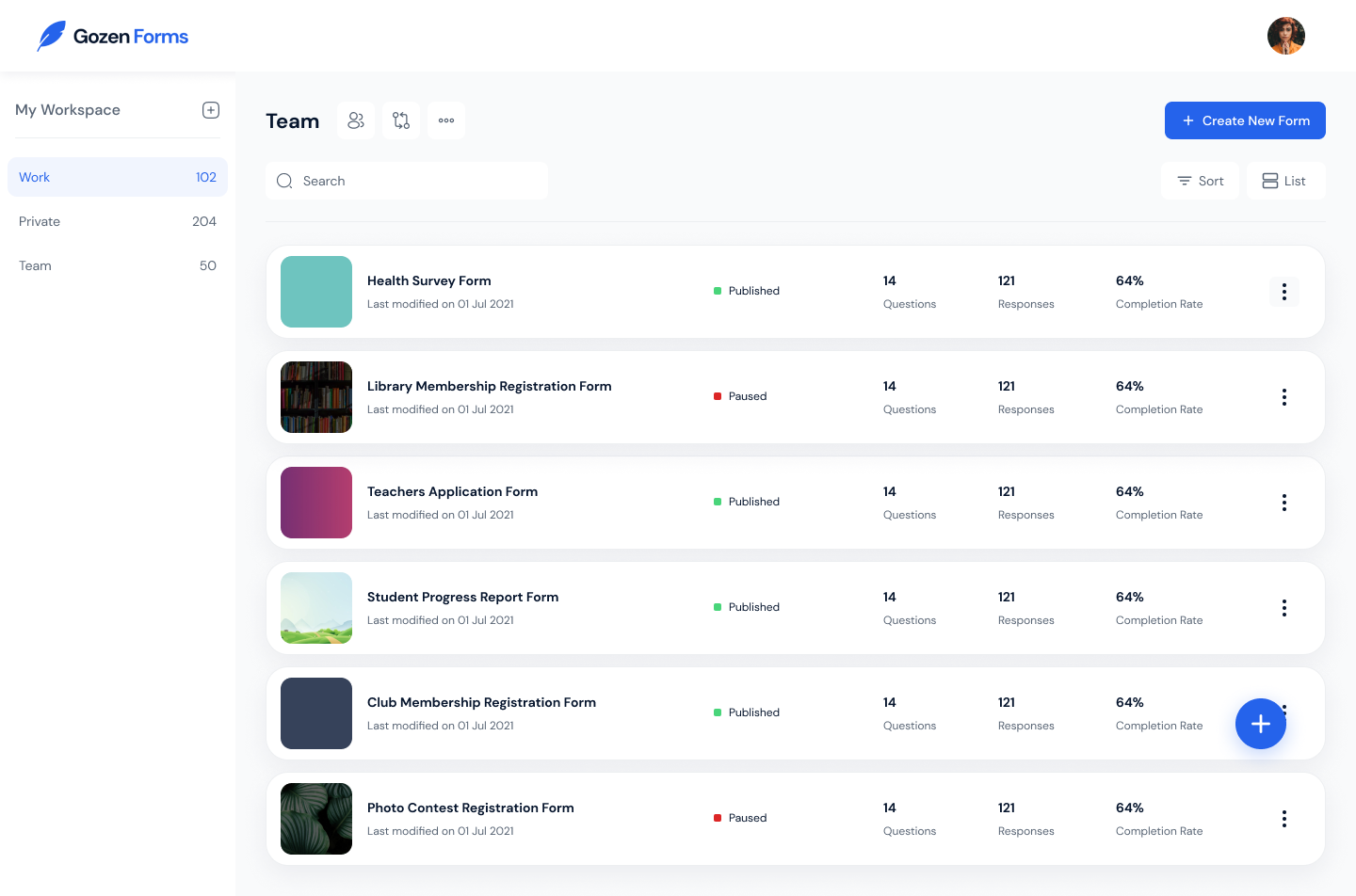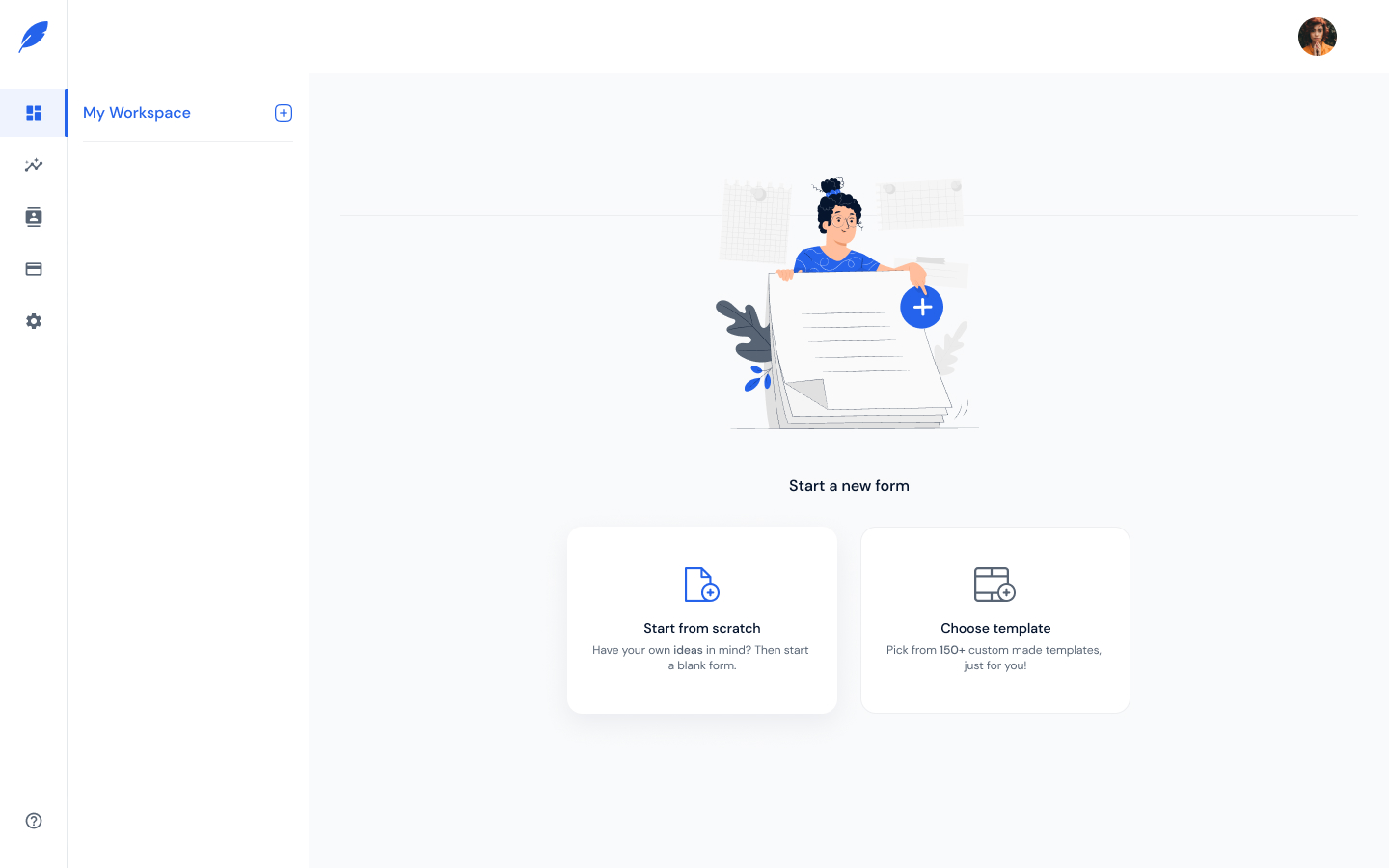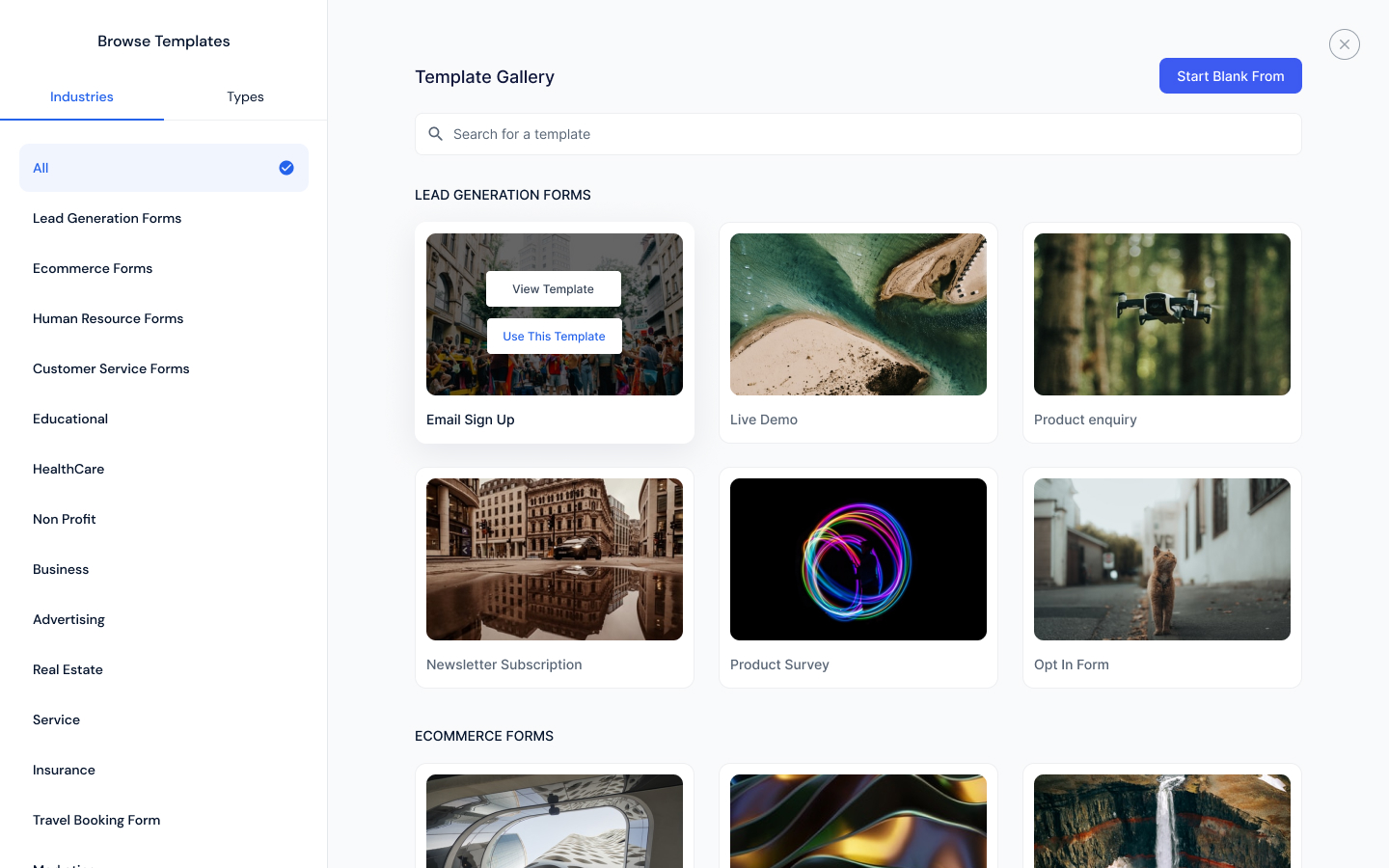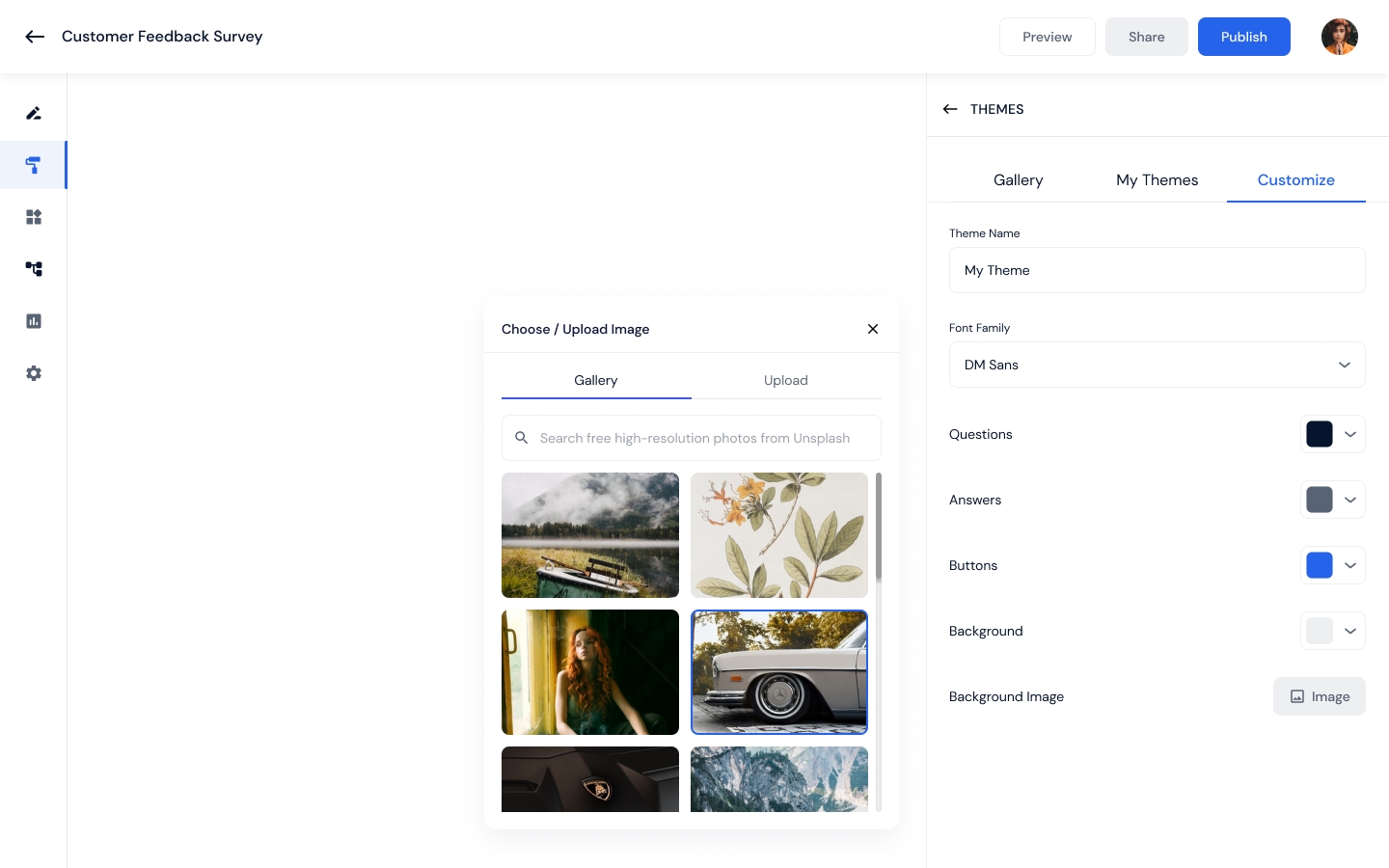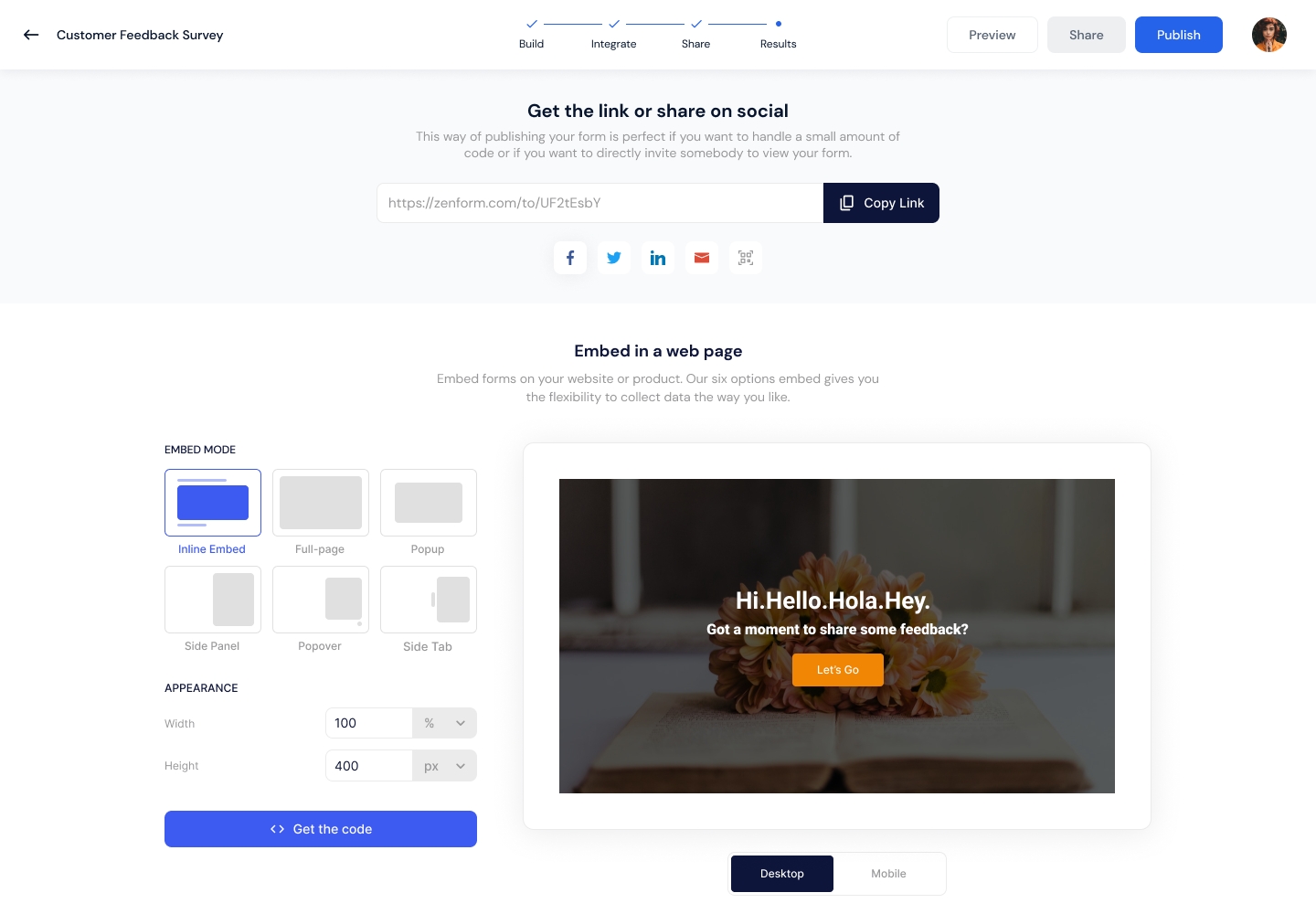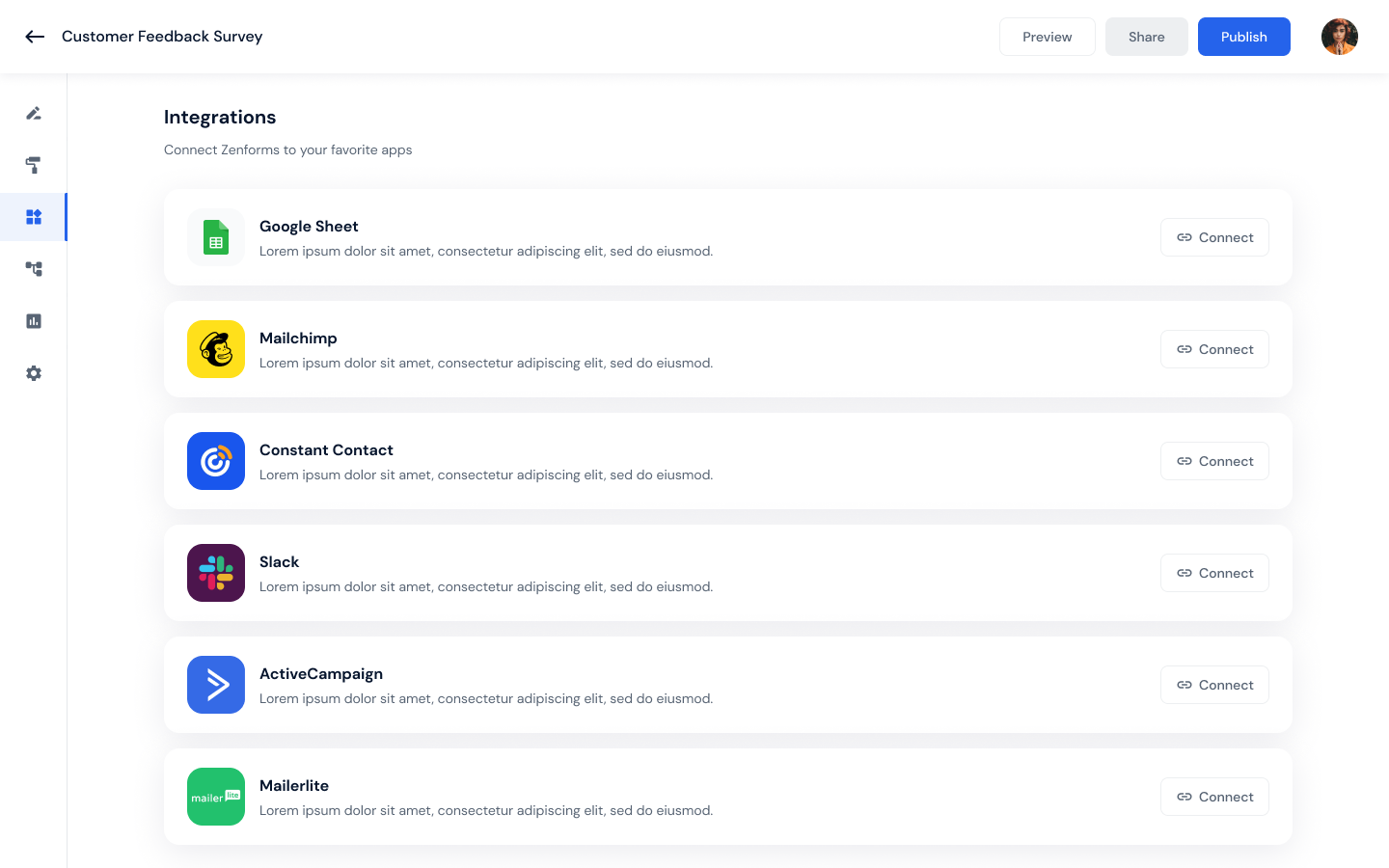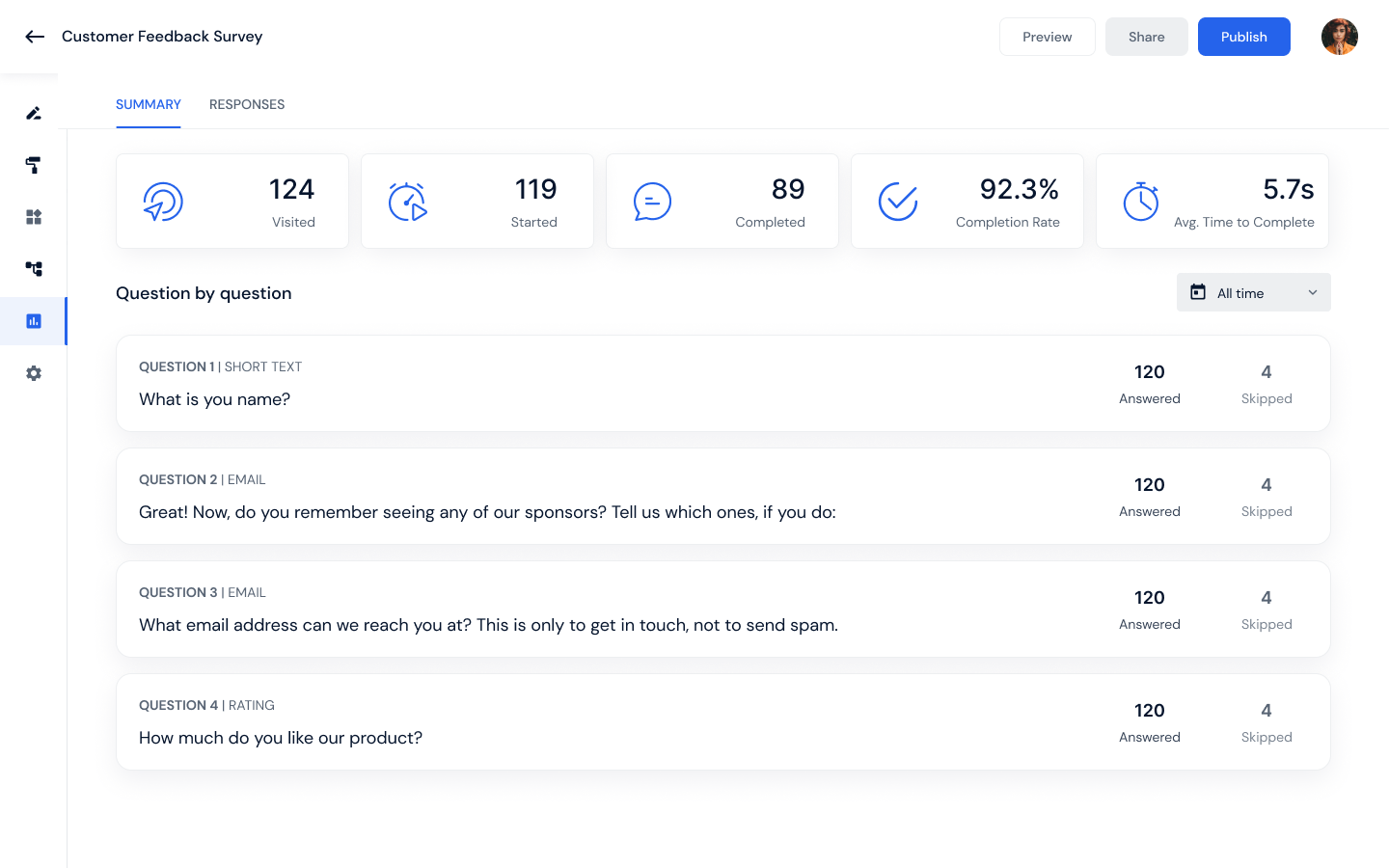Getting Started With GoZen Forms
What is GoZen Forms?
GoZen Form simplifies the data collection process. You can create online forms and share them with others to make data collection much easier.
We've covered all of the form needs of every each industry, so all you have to do now is choose your industry and what kind of forms you want, then modify the questions and publish with a few simple clicks.
How to get started
I'll give you a quick walkthrough to get you started. When you first log in to your account, you'll be sent to your default workspace. Workspaces are where you can see your forms and organize and share them with other team members.
You can arrange the forms you've built on the right-hand side depending on their titles, and you can also switch between grid and list views. If you select the list view, you may quickly see your workplace insights.
To access a GoZen Form, just click on the form
Create a GoZen Form
There are two ways to create a new GoZen Form.
You can start from scratch.
Select a template from the gallery
Create from scratch
If you want to start from scratch, go to the workspace page and click the Start from the scratch button.
To choose from templates, go to the workspace page and select the option to choose from templates. You can select one of our pre-designed templates.
Then you can modify your content by choosing the question type from the aide panel and edit questions directly in the preview you can also change the question settings and
Customize design
You can choose from premade themes in the theme gallery, or you can create your own designs by adding your theme, editing the font, changing the text colors, or adding background images. Once you're happy with the design, you can save your theme as new. You can upload your own image or use our pixabay image library.
Share your forms easily
To make your form live, click the publish button and copy the embed code to share it. You can view all of your sharing choices on the share panel.
Connect with your favourite apps
Setting up a integration is simple. Simply search for your favourite applications, click the connect button, and follow the on-screen instructions. Once you've activated the link, you're done.
Analyze Results
The results tab is where you can see how your form is doing in terms of views, statistics, completion rates, and time to finish. The findings are summarised on the insights tab, and you can scroll down for more information.
Guides: Jump right in
Follow our handy guides to get started on the basics as quickly as possible:
pageCreating your first GoZen FormpageHow to use logic JumppageQuestion typesLast updated